How to Add Your Business Logo to Invoices and Receipts
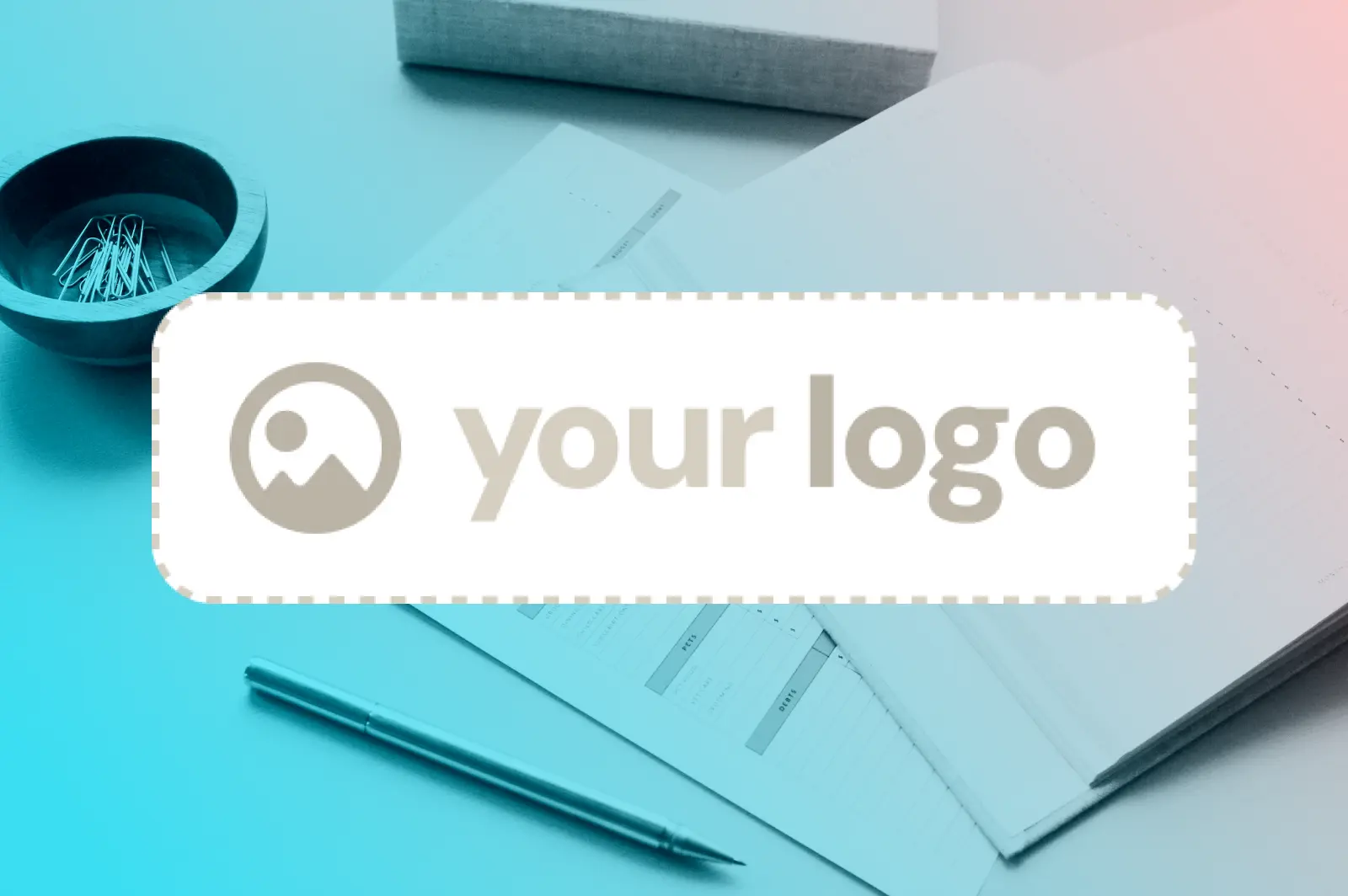
Add a professional touch to your business documents by displaying your logo on invoices and receipts with Workee Pro. This feature helps strengthen your brand identity and makes your business documentation look more professional.
Steps to Add Your Business Logo:
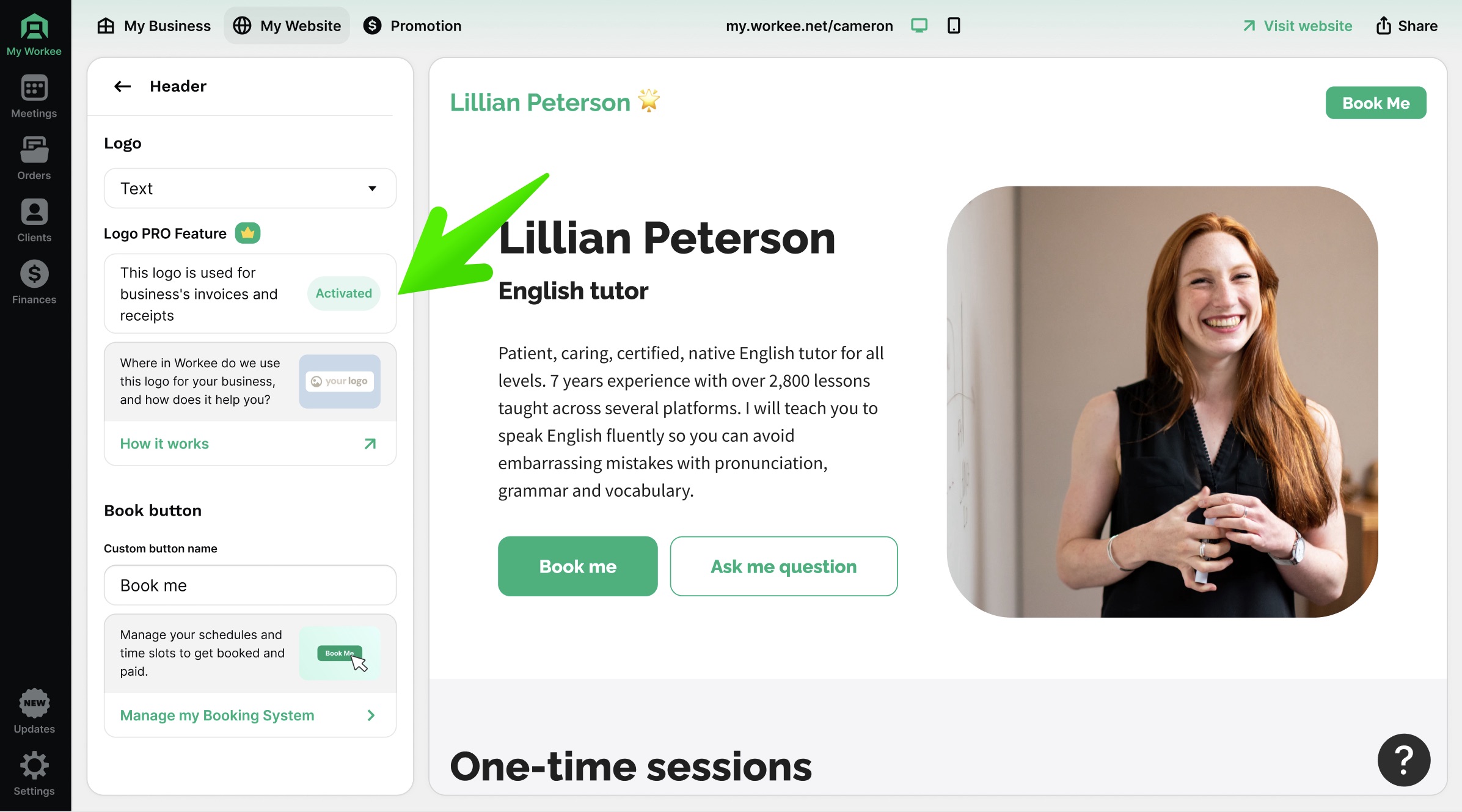
Navigate to Logo Settings:
Log in to your Workee account
Go to "My Business" in the left sidebar
Click on "My Website"
Look for the "Logo PRO Feature" section
Upload Your Logo:
Click on the "Upload logo" button
Select an image file from your computer
Recommended specifications:
File formats: PNG, JPG, or WEBP
Minimum size: 200x200 pixels
Maximum file size: 5MB
Preferably transparent background for best results
Preview and Adjust:
Preview how your logo appears on sample invoices and receipts
Adjust the logo placement if needed
Ensure the logo is clearly visible against the document background
Save Your Settings:
Click "Save" to apply your logo to all future business documents
Your logo will automatically appear on new invoices and receipts
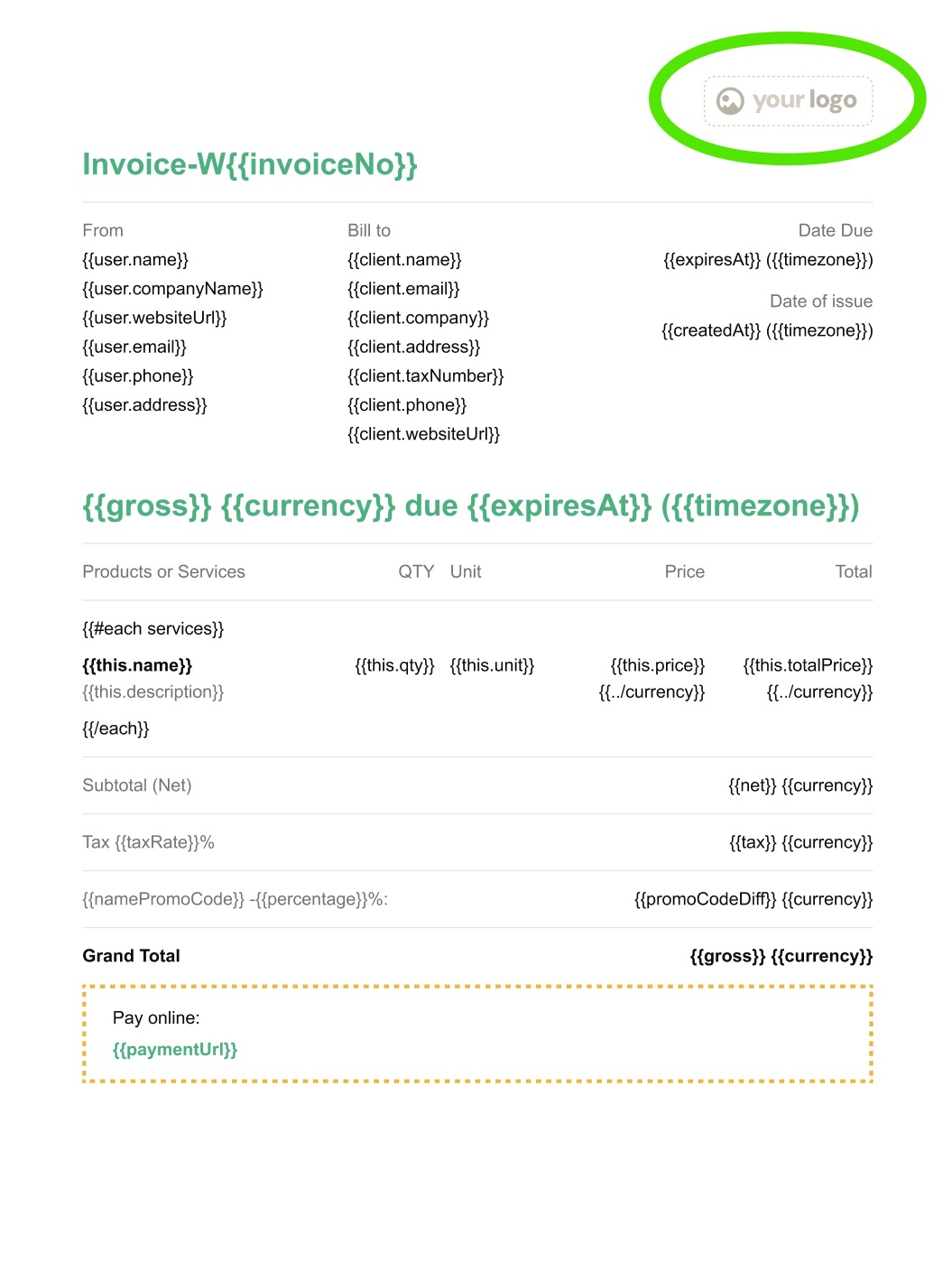
Important Notes:
This feature is exclusively available for Workee Pro users
Your logo will appear on all automatically generated invoices and receipts
You can update or change your logo at any time through the same process
The logo will be automatically scaled to fit appropriately on your documents
Best Practices:
Use a high-quality version of your logo
Ensure your logo has sufficient contrast against white backgrounds
Keep the file size reasonable to ensure quick document generation
Consider using a horizontal version of your logo if available
Troubleshooting:
If your logo doesn't appear correctly:
Check that the file format is supported
Ensure the image resolution meets minimum requirements
Try uploading a different version of your logo
Clear your browser cache and refresh the page
Your professional business logo will now appear on all your Workee-generated invoices and receipts, helping maintain consistent branding across all your business communications.


