Workee Manuals: How to manage your projects
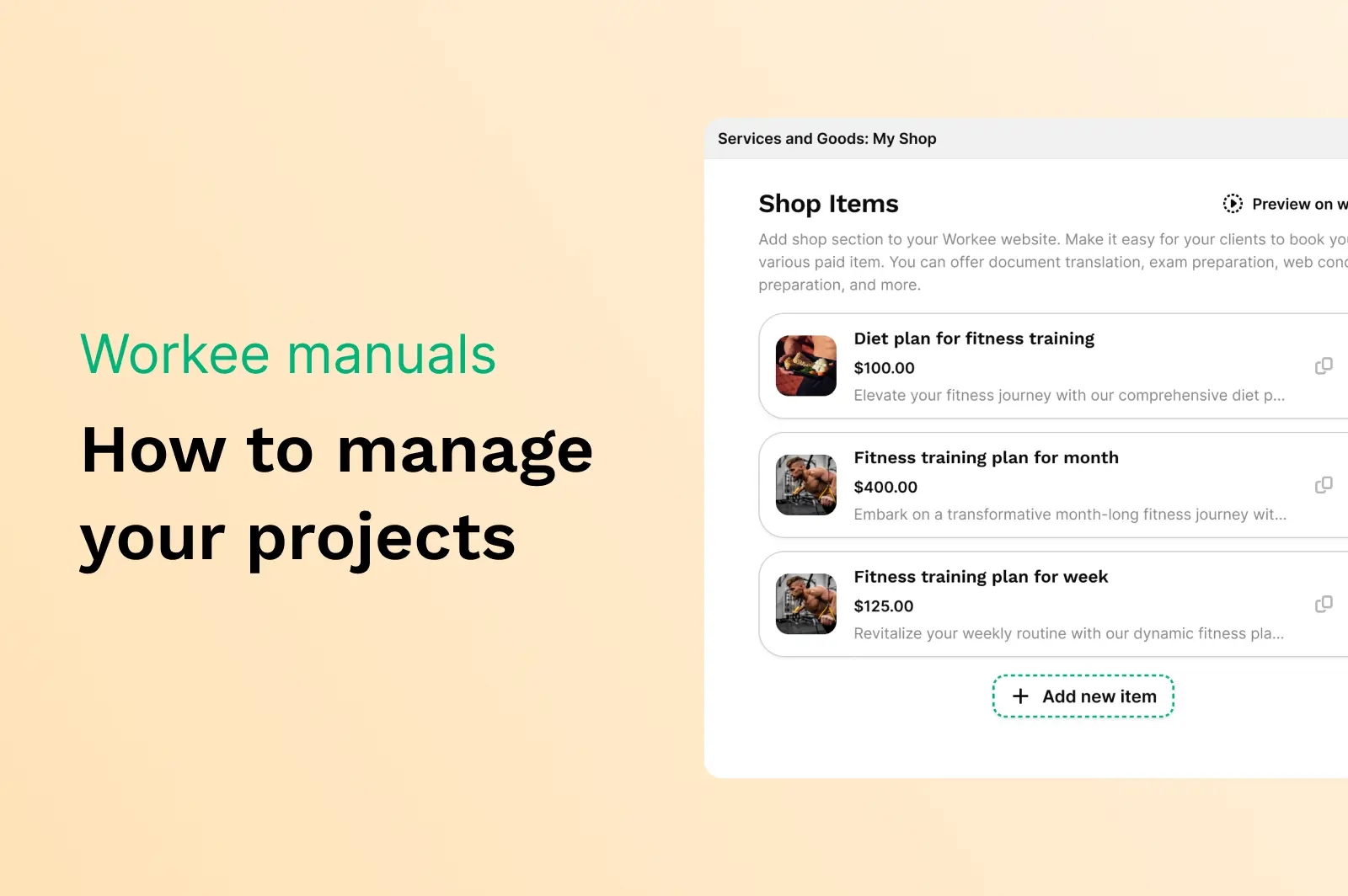
Login to https://app.workee.net
Open the ’’Projects tab’’ in the main menu. The Projects tab is where you can list various offerings such as projects, offerings, or other services that you want to sell on your website. It includes:
My orders - Manage your orders.
Archives - keep a history of all completed and past projects.
Edit Projects- Edit your projects here.
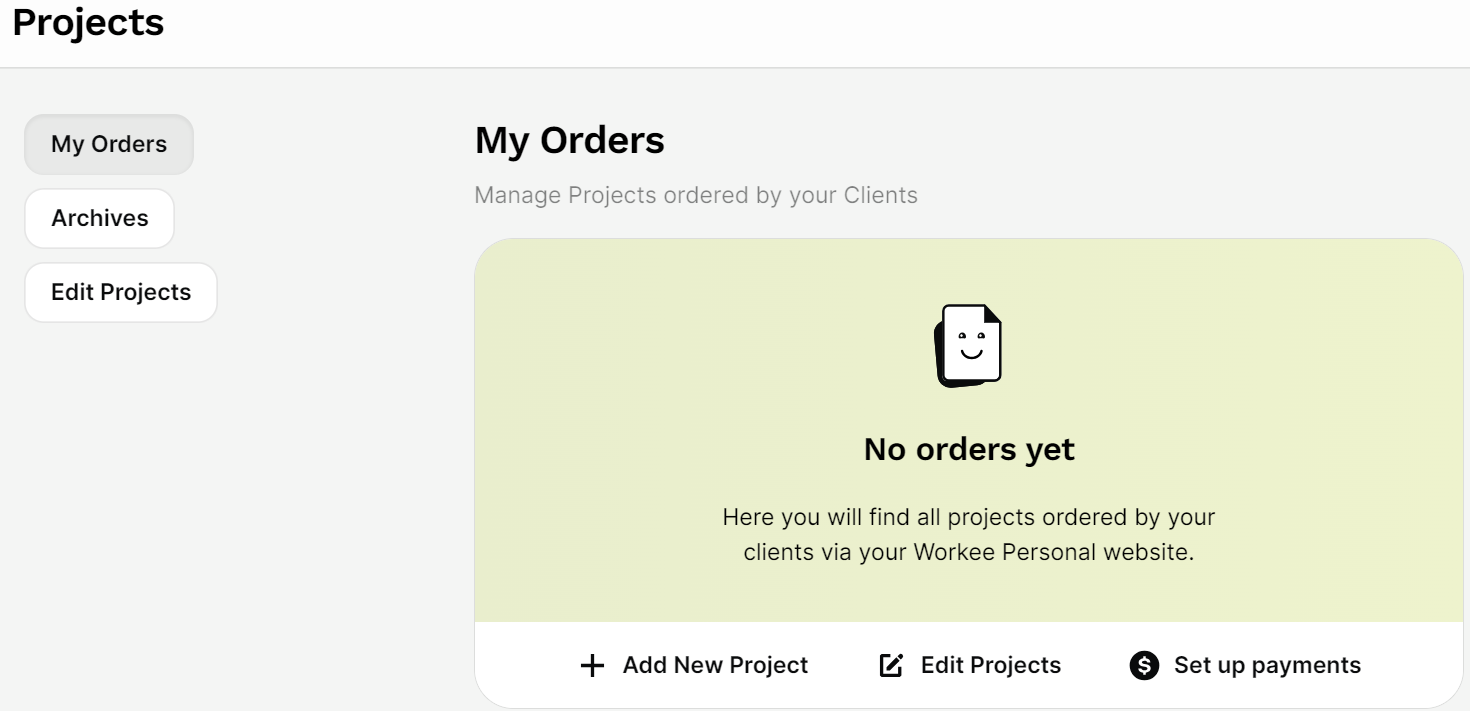
My Orders
’’My Orders’’ has been selected by default. Here you access all the projects that your clients have ordered through your Workree Personal website. On this page, you can: Add new projects, Edit Projects, and Set Up Payments.
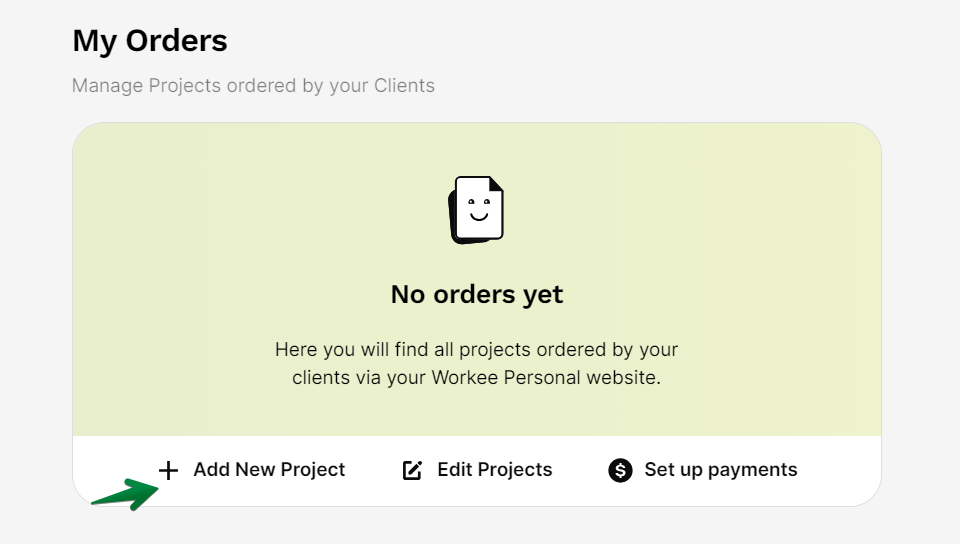
To Add a New Project
Click ‘+ Add New Project’.
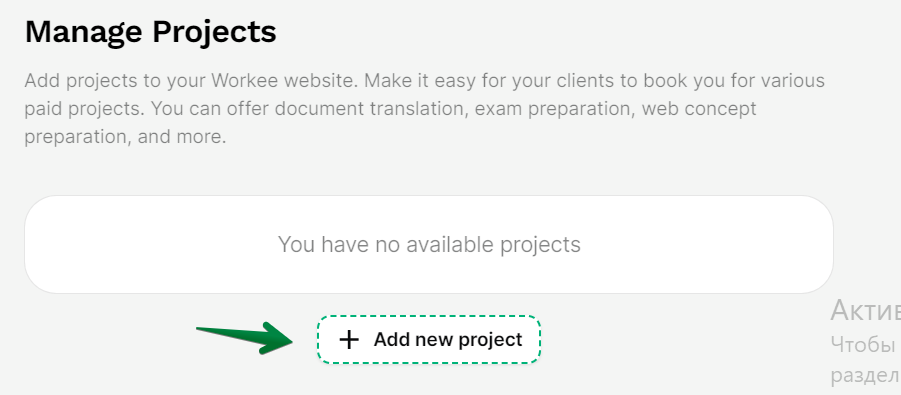
This will redirect you to a form where you can enter the details of your project, such as the title, description, image (optional), and price.
Once you have entered all the necessary information for your project, click ‘Save’.
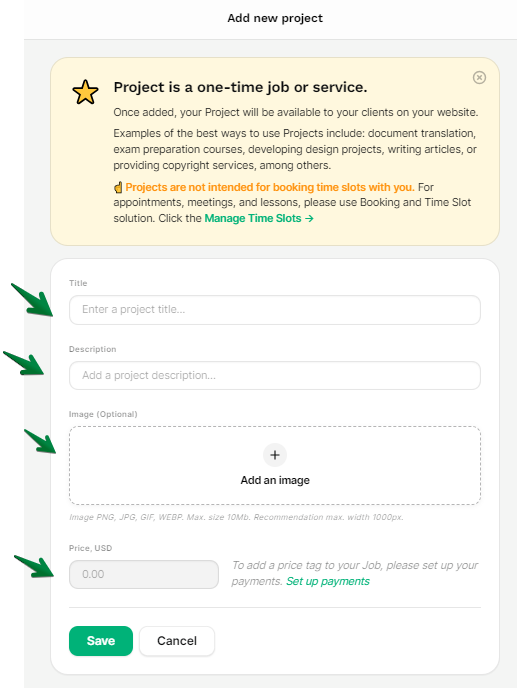
Your existing projects will be displayed with titles, prices, descriptions, and a thumbnail image. Check the examples below.
To Edit a Project: To edit, delete, or turn on/off a project, click on the Settings icon.
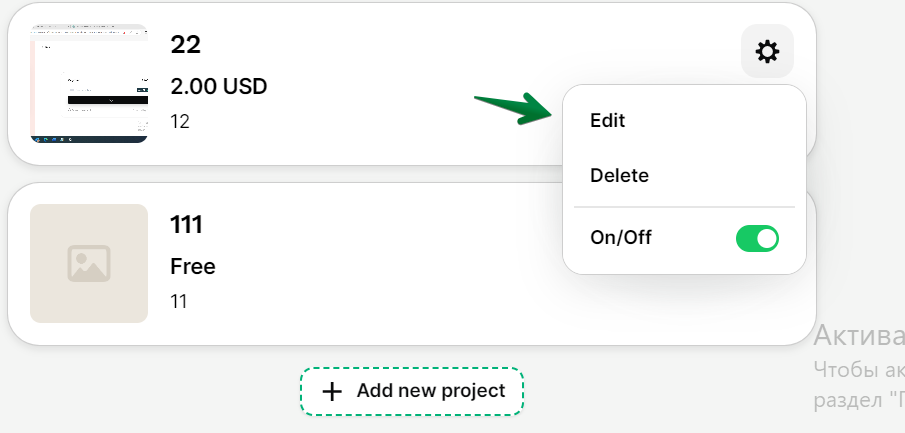
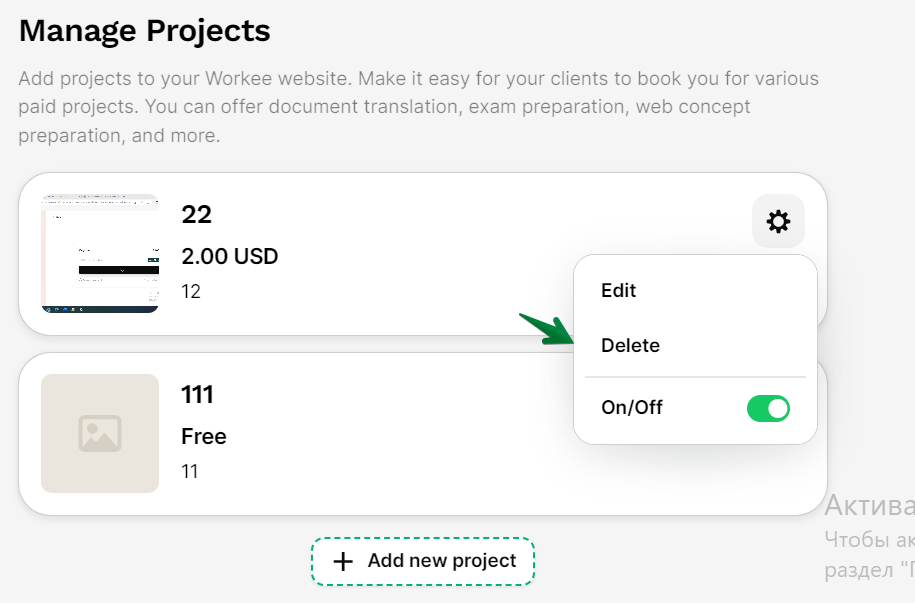
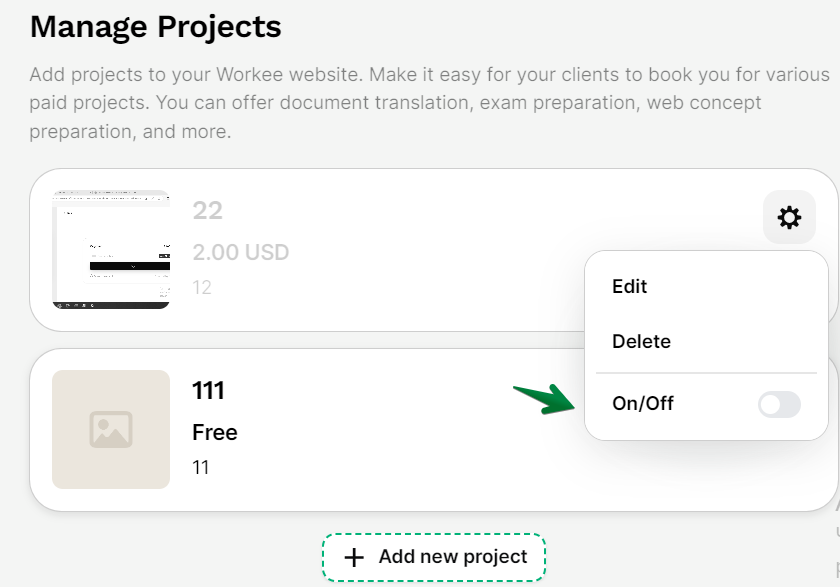
You can use the To Do, In Progress, and Done options to manage the progress of your projects.
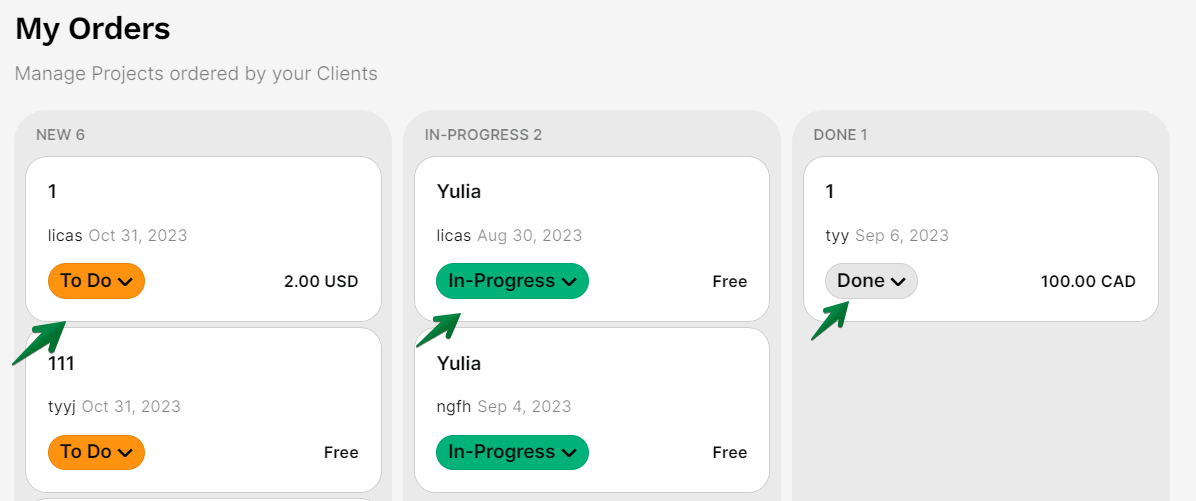
Archives
To view completed projects: In the ‘Archives’ section, you can review all completed and past projects.
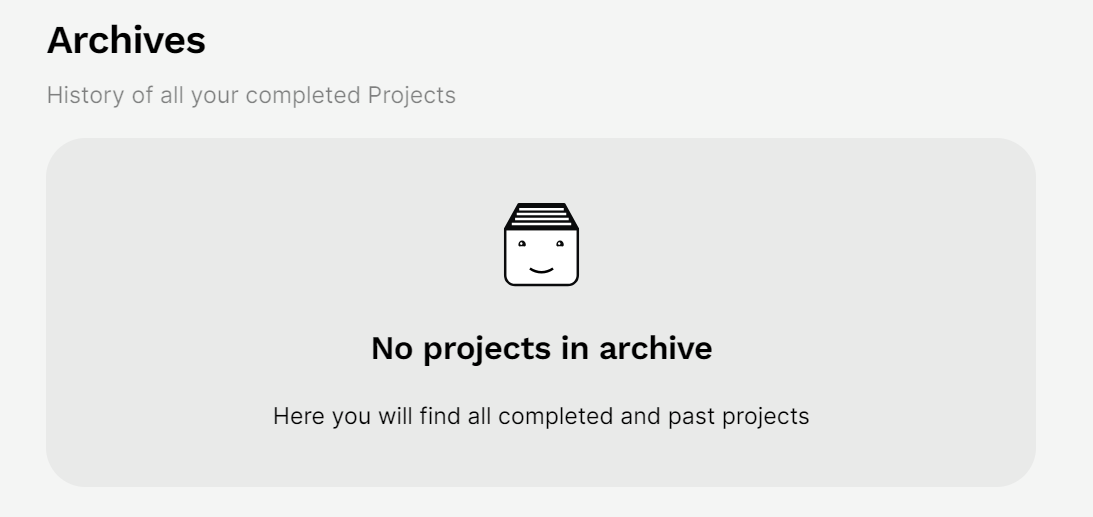
Confirm payment of your projects
If a payment has been made you’ll see a 'Pending confirmation' status Right under ‘My Orders’.
In the 'Pending confirmation' section, you can see payments that have been made but are still awaiting confirmation.
Each pending payment will show the date, amount, and status indicating that confirmation is pending.
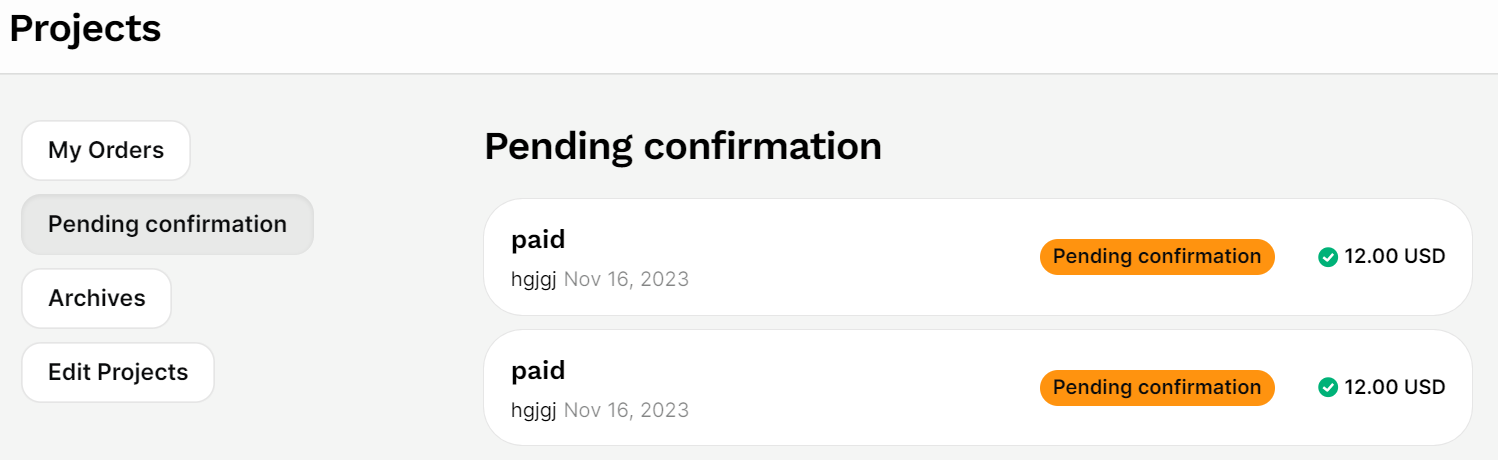
To preview Your Projects: Use the 'Preview on website' feature to see how your listed projects will appear to visitors on your website. This helps ensure that everything looks as you intended before it goes live.
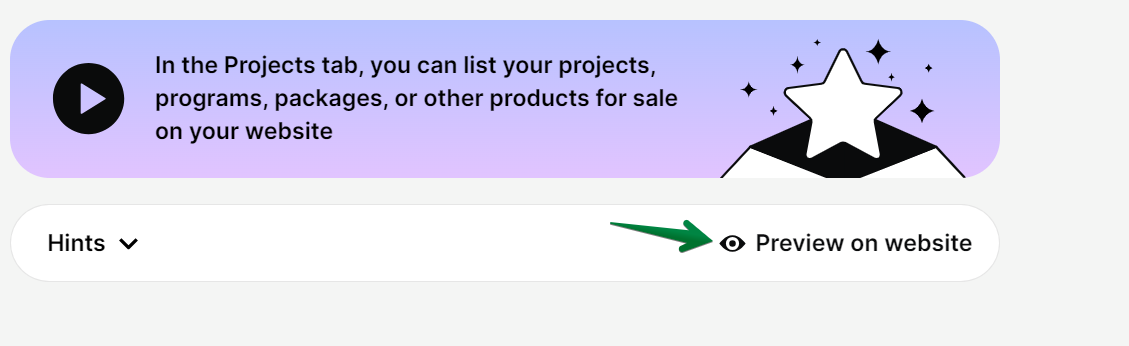
Note: Regularly update your projects to reflect any new services or products you offer. Also, ensure your pricing is clear and accurate to prevent confusion for your customers.
Check out this short video tutorial to see how to manage your projects.


