Workee Product updates: October 2023
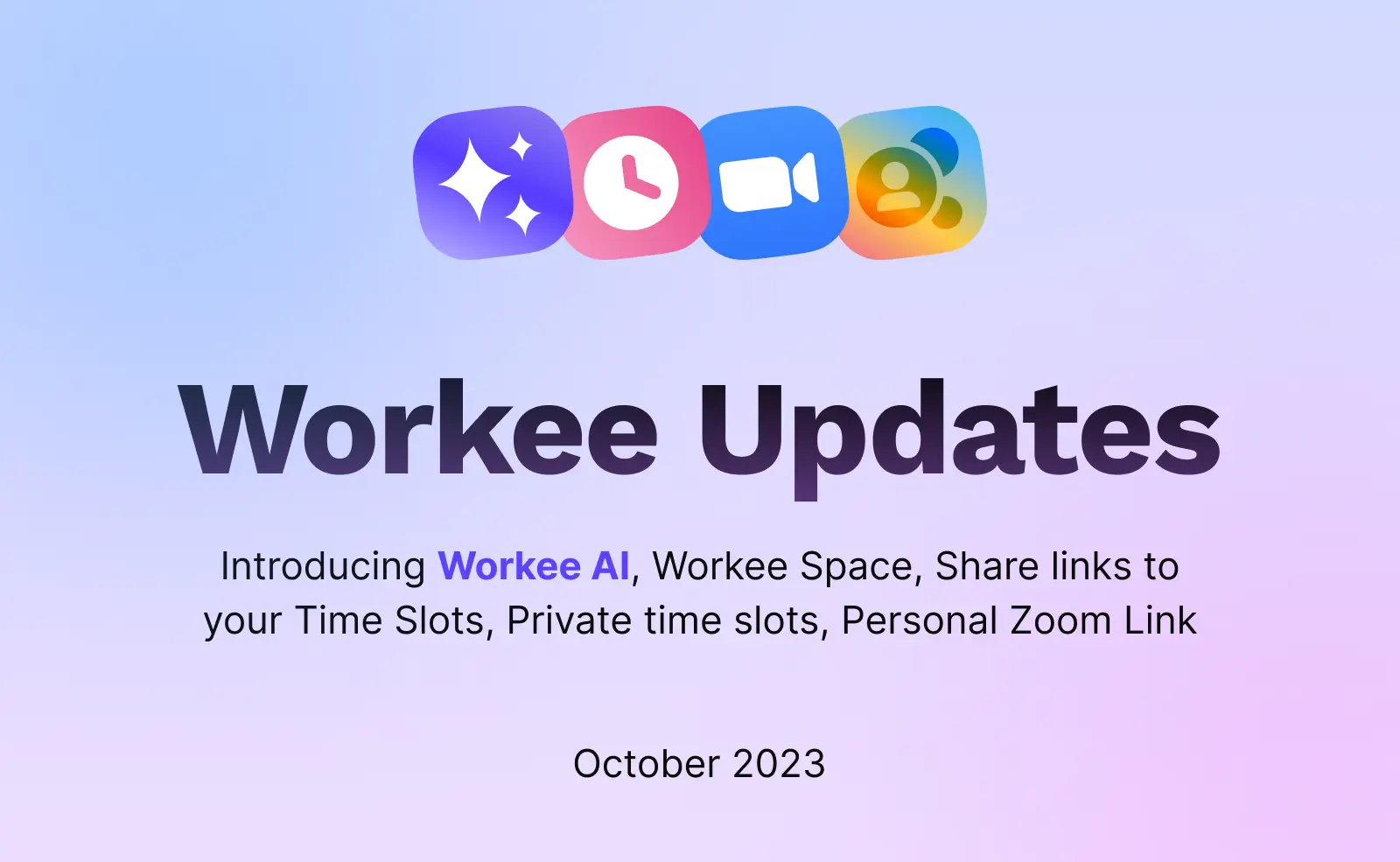
October product update is live!
Our latest update brings a whole new level of automation and customization to your Workee experience. Check out all the incredible details below!
Introducing Workee AI
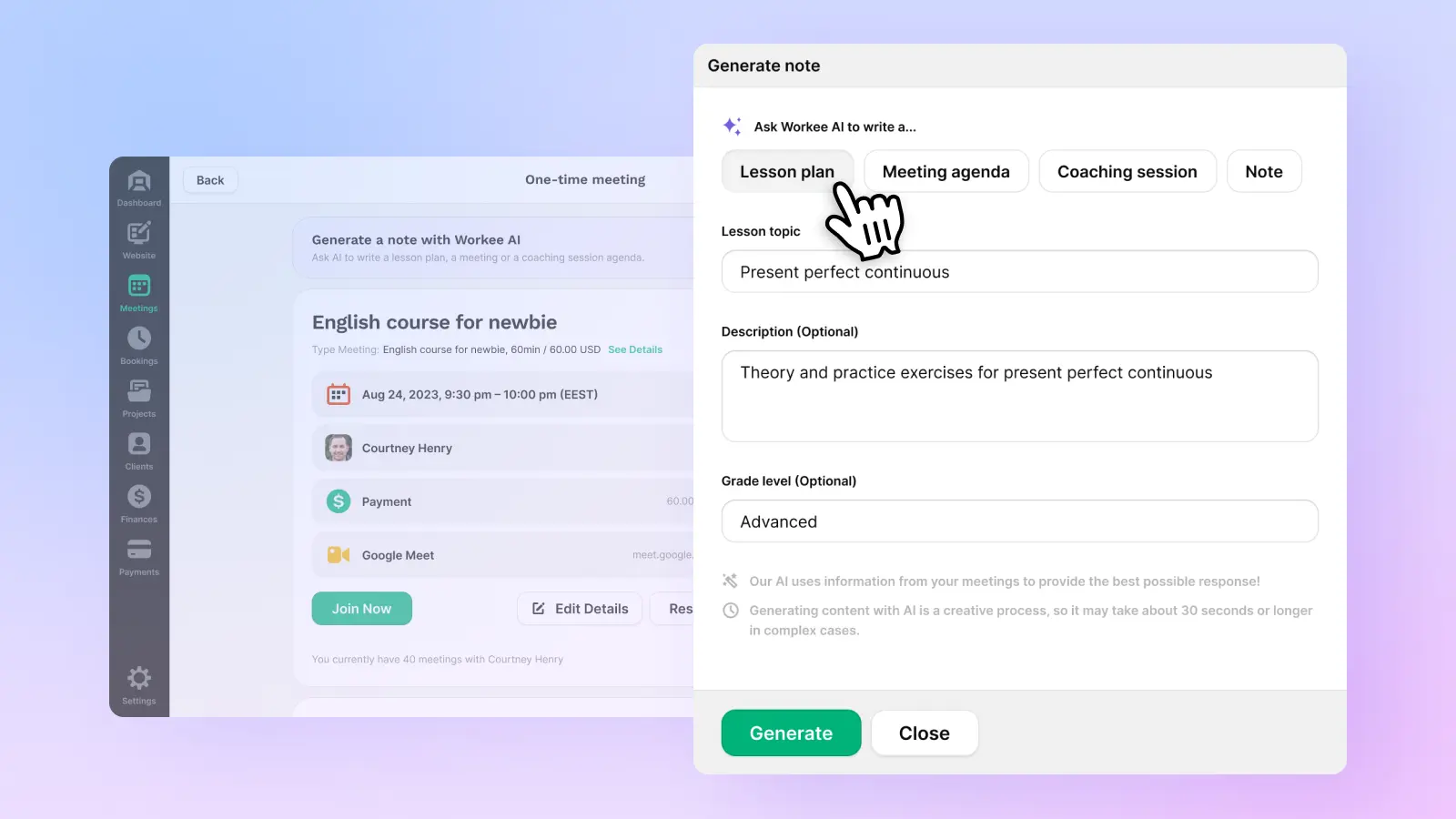
With Workee AI, preparing for client meetings is now easy and hassle-free. Our AI-powered assistant can generate your Lesson plan, Coaching sessions, Meeting plans, or Notes quickly and efficiently with just a few clicks. Say goodbye to tedious meeting preps and let Workee AI do the work for you in moments!
How it works?
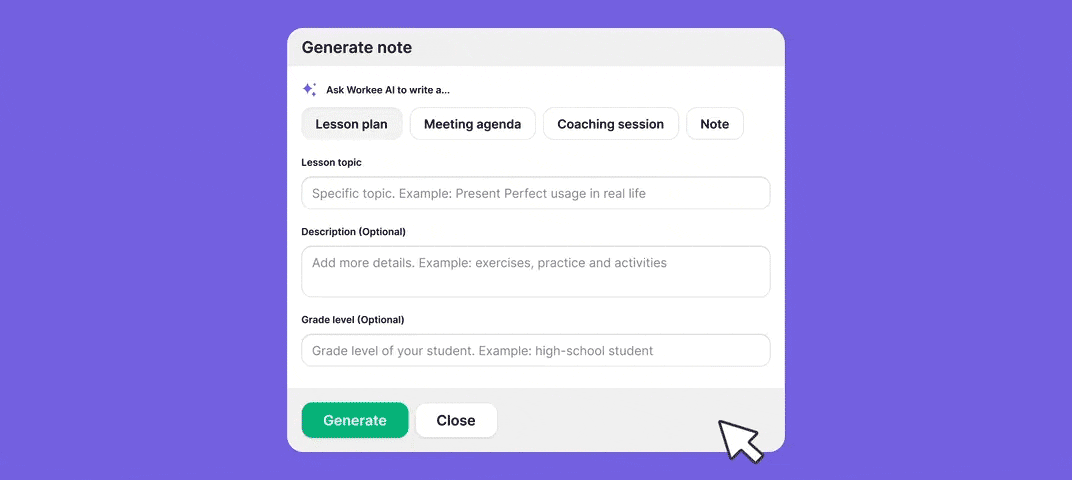
For General meetings:
Login to your Workee account.
Open the Meetings page.
Click on the “Generate Meeting” button and provide details about your meeting.
Workee AI will generate your Lesson plan, Coaching session, Meeting plans, or Notes.
Copy or Send the generated materials to your client over email.
For scheduled meetings:
Login to your Workee account.
Go to the Meetings page.
Open the Scheduled Meeting that you have arranged with your client.
Click on the “Generate Meeting” button and provide details about your meeting.
Workee AI will generate a Lesson plan, Coaching session, Meeting plan, or Note for you in a few moments.
Please wait a moment; Workee AI will generate your materials based on your meeting details.
Save, Copy, or Send generated materials to your client over email!
All Workee users can now enjoy an automated experience, making generating meeting templates and plans easier than ever.
Welcome to Workee Space

Workee Space - Imagine a space where Workee users can mingle, ask questions, receive product updates, learn from experts, and find potential customers.
How it works?
Login to your Workee account.
Ensure you have completed the following steps: Publish your Workee website, Connect Payments, Update Schedule, and Publish Time Slots.
Your Workee website will automatically be listed in Workee Space, making it easy for other Workee users and potential customers to discover you among Workee professionals.
New updates to Bookings!
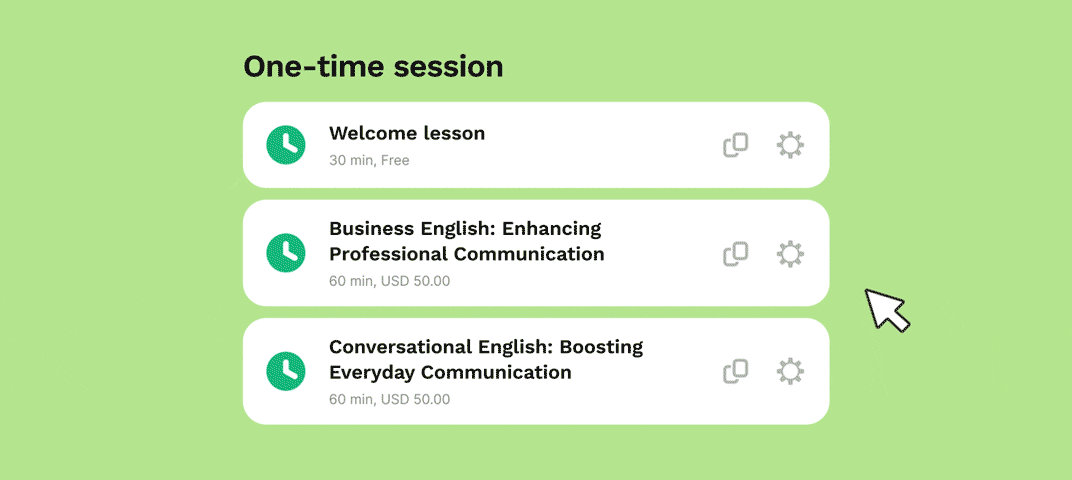
Shareable links to your Time Slots
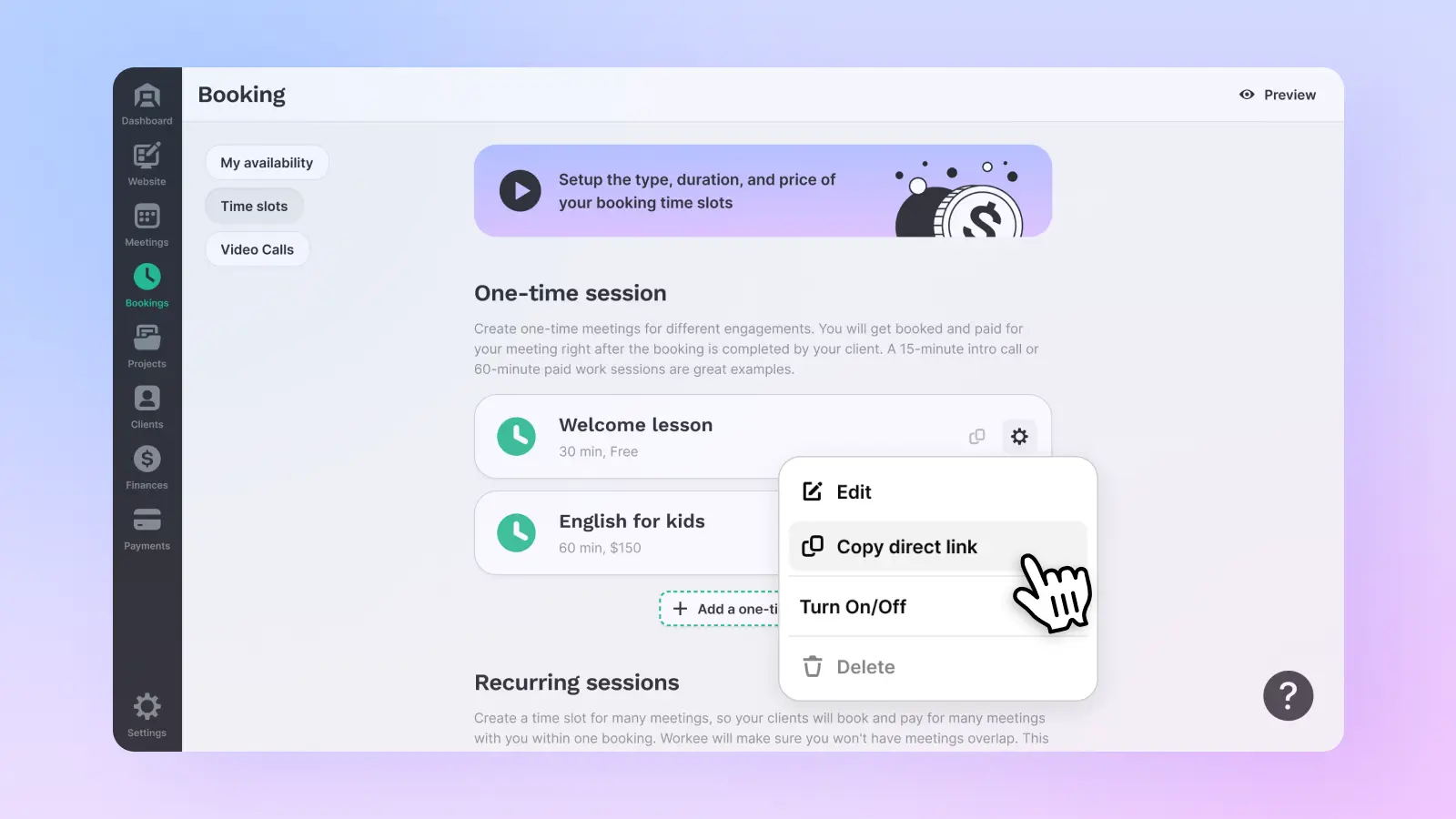
Now, you can easily share direct links to your time slots, allowing your clients to book with you directly. Simplify the booking process for your clients!
How it works?
Login to your Workee account.
Open the Bookings page and navigate to Time Slots.
Click the “Copy” button on your time slot.
You can share the link with your client through social media or by sending it directly.
Your clients can book a time slot directly through the reservation link.
All-New Private Time Slots
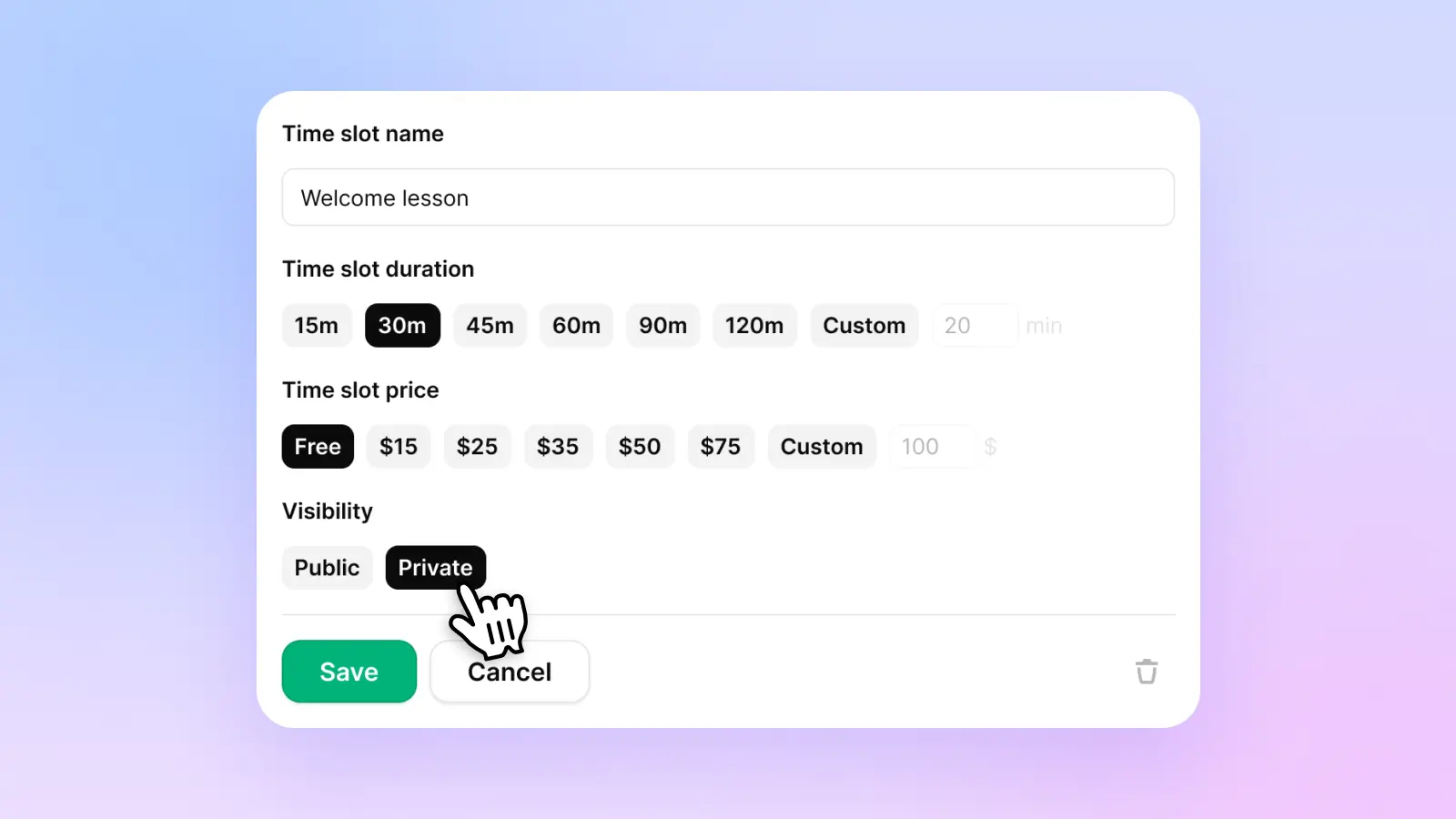
Sometimes, you may want to create a time slot that isn't publicly visible on your Workee website. Now, you can choose whether your time slots are available to everyone or by unique link only.
How it works?
Login to your Workee account.
Open the Bookings page and navigate to Time Slots.
You can create a new Time slot and select “Public” or “Private.”
Public time slots are visible to everyone on your Workee website.
Access private time slots only through a unique link or by copying the link to a specific time slot.
To modify the visibility of your existing time slots, you can edit them.
Introducing Personal Zoom Links
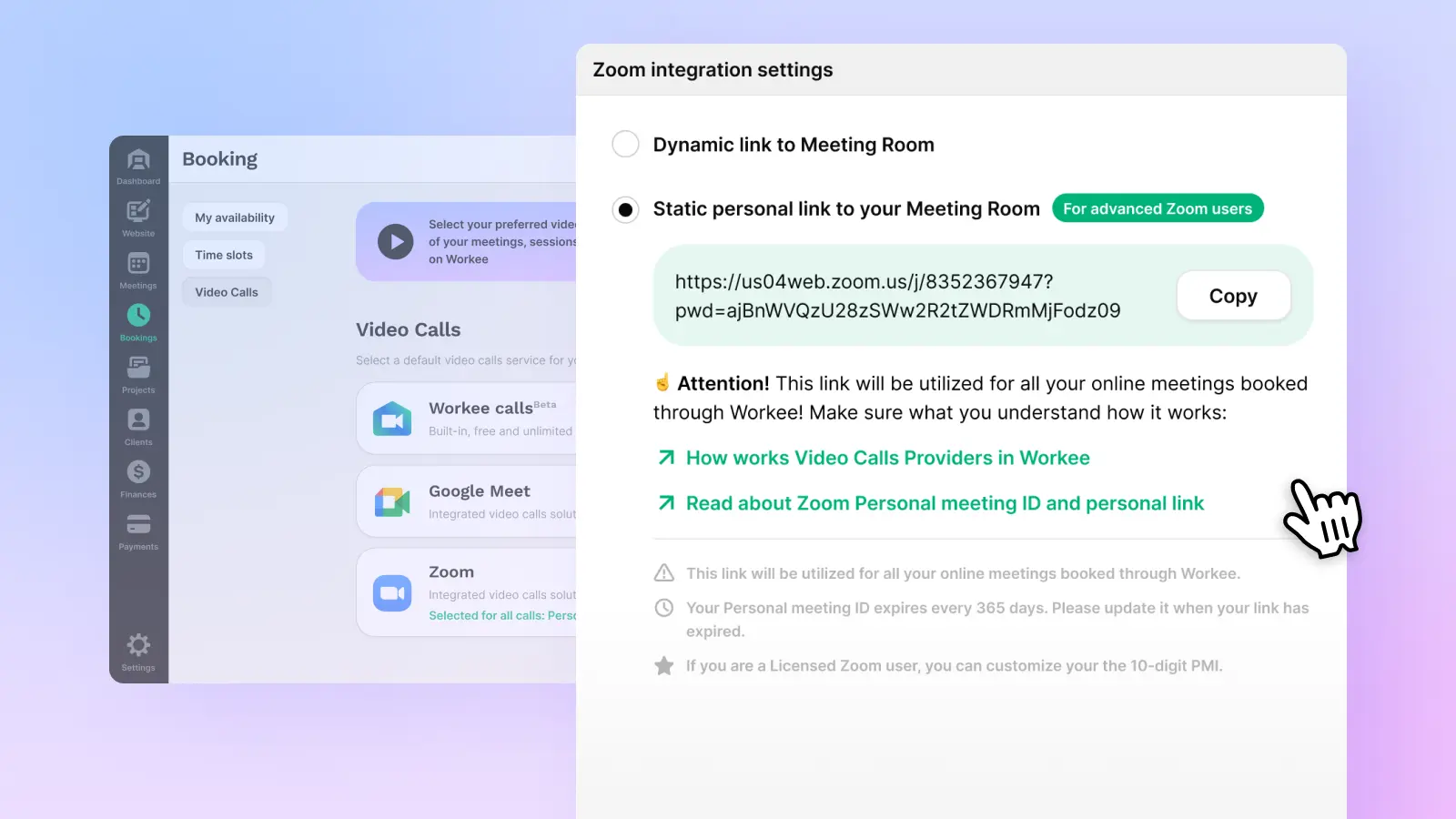
For our professional Zoom users, we now support Personal Zoom links! Attach your private Zoom link to the Zoom meeting room; it will be used as the default link for all your Workee meetings.
How it works?
Login to your Workee account.
Go to the Bookings page and click the Video Calls option.
Connect your Zoom account to Workee and select it as the default option.
If your Zoom account supports Personal Zoom links, you can choose this option in the Video Calls settings on Workee.
Once selected, your Custom Zoom link will be automatically used for all your future bookings with Workee.
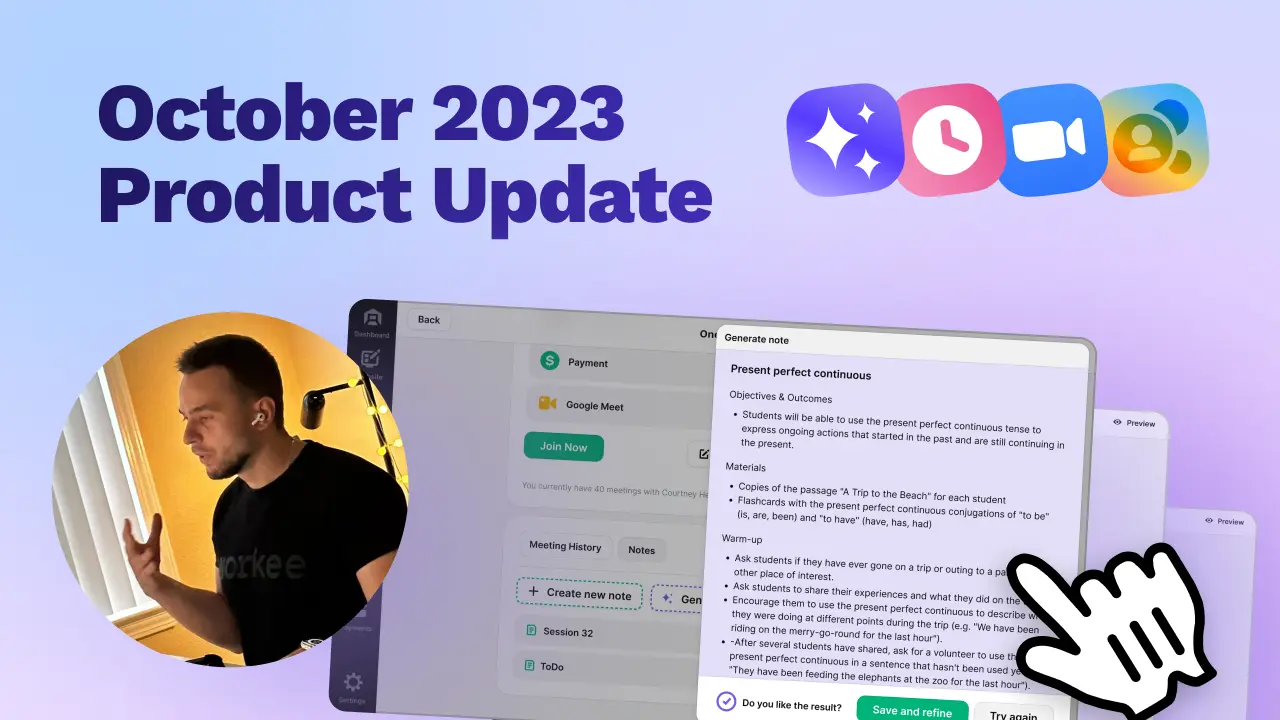
Check out our CEO’s review on the Workee YouTube channel
We're excited for you to explore the latest Workee functionalities and Workee space! Log in to Workee now to give your business a boost.


