Manage Teams & Get Paid Smarter with Workee: meet September 2025 Product update

We’re excited to share our September 2025 Product Update!
This month, we’re rolling out one of the biggest updates yet — empowering you to manage your entire team, streamline payments, and give your clients the smoothest booking experience possible.
🚀 What’s New in Workee
🌐 Meet Workee Company
Now you can run your business as a true team:
Create a company & invite team members — bring your whole staff under one roof.
Manage schedules & see employee availability in one calendar view.
Create services & assign providers — link the right people to the right services.
Improved booking flow — clients can now pick their preferred provider directly on the same booking page.
Unified payments — connect one bank account for the entire team to simplify payouts.
Smarter notifications — get instantly notified when any team member receives a booking.
💳 New Workee Payments
We’ve completely reimagined how payments work — now available through Stripe integration. Simply connect your Stripe account once to unlock the full set of payment options:
Apple Pay & Google Pay — faster, easier, mobile-friendly checkouts.
Flexible monthly installments — support for Klarna, Afterpay, and Affirm gives your clients more ways to pay.
Service fee update — A small $2.99 Workee service fee will now be added to all transactions on Business and Pro accounts. This fee is paid by clients (not you) and helps us continuously improve Workee and provide even better support.
✨ Plus: We’ve made behind-the-scenes improvements to boost performance, reliability, and your overall Workee experience.
🏢 Create a Company & Invite Team Members — One roof for your whole staff (Temporary works only with your Workee Manager)
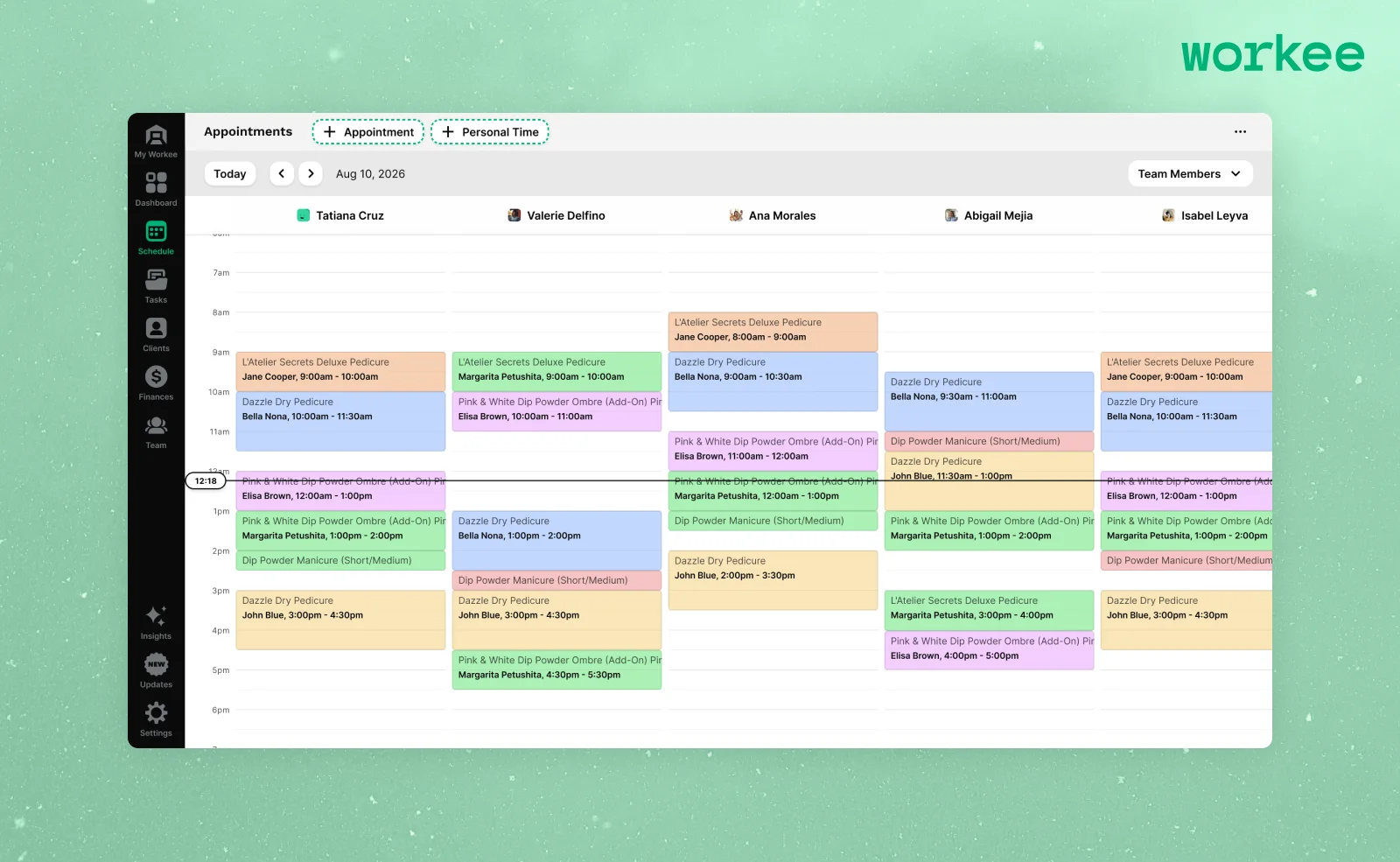
Bring everyone into a single workspace so schedules, services, payments, and notifications stay perfectly in sync.
How it works
Go to Team → Manage company.
Enter your Company name and select the maximum member quantity (you can adjust this anytime).
Invite by email: add a teammate’s email.
Click Add member. Your teammate receives an invite and joins using the same email (and the secret key if required).
Manage the roster in one place — view pending/active members and remove access when needed.
Pro Features
Centralized ownership: one company profile powering your team’s schedules, services, and booking.
Secure onboarding: optional Secret key prevents unintended joins.
Scales with you: increase the member limit as your team grows.
Consistent setup: shared settings and branding across all team members.
Pro Tip: Invite your team first, then assign each member to the services they provide and set their working hours. This keeps your calendar, provider selection, and notifications accurate from day one.
📅 Manage Schedules & See Employee Availability — One calendar for your whole team
Stay organized and in control with a single, color-coded calendar that shows every appointment, service, and provider availability in real time. No more double-booking or messy spreadsheets.
How it works
Open the Schedule tab to view your full team’s calendar.
Use the Team Members filter to display everyone’s schedule or focus on a single provider.
Appointments are color-coded by service, making it easy to spot what’s happening at a glance.
Add bookings manually with New appointment or block out time with Add Personal Time.
Switch dates with one click to review daily or weekly availability.
Pro Features
Unified visibility: see all employees’ schedules in one place.
Smart conflict prevention: instantly spot overlaps before they happen.
Flexible filters: quickly toggle between individuals or the whole team view.
Efficient rescheduling: drag-and-drop appointments to adjust timing.
Pro Tip: Encourage staff to keep their personal time updated. This ensures clients only see open slots and helps maximize booking efficiency without extra admin work.
🛠 Create Services & Assign Providers — Link the right people to the right services
Easily set up your services and decide exactly which team members can deliver them. Whether it’s a class, a treatment, or a one-time session, clients will always be matched with the right provider.
How it works
Go to Services → Create session.
Add the name, description, and duration of your service.
Set pricing (including discounts or special offers).
Choose Online or In-person and select a location.
Assign one or multiple service providers by simply checking their names.
Preview the service before publishing — clients will see a polished listing ready to book.
Pro Features
Custom assignments: link each service to specific staff members.
Flexibility: assign multiple providers to the same service, giving clients options.
Seamless visibility: only providers you’ve assigned will appear for booking.
Professional presentation: add descriptions, images, and pricing to showcase your offer.
Pro Tip: Assign multiple providers to high-demand services. This maximizes availability for clients and helps distribute bookings evenly across your team.
🖥 Improved Booking Flow — Let clients pick their preferred provider on one page
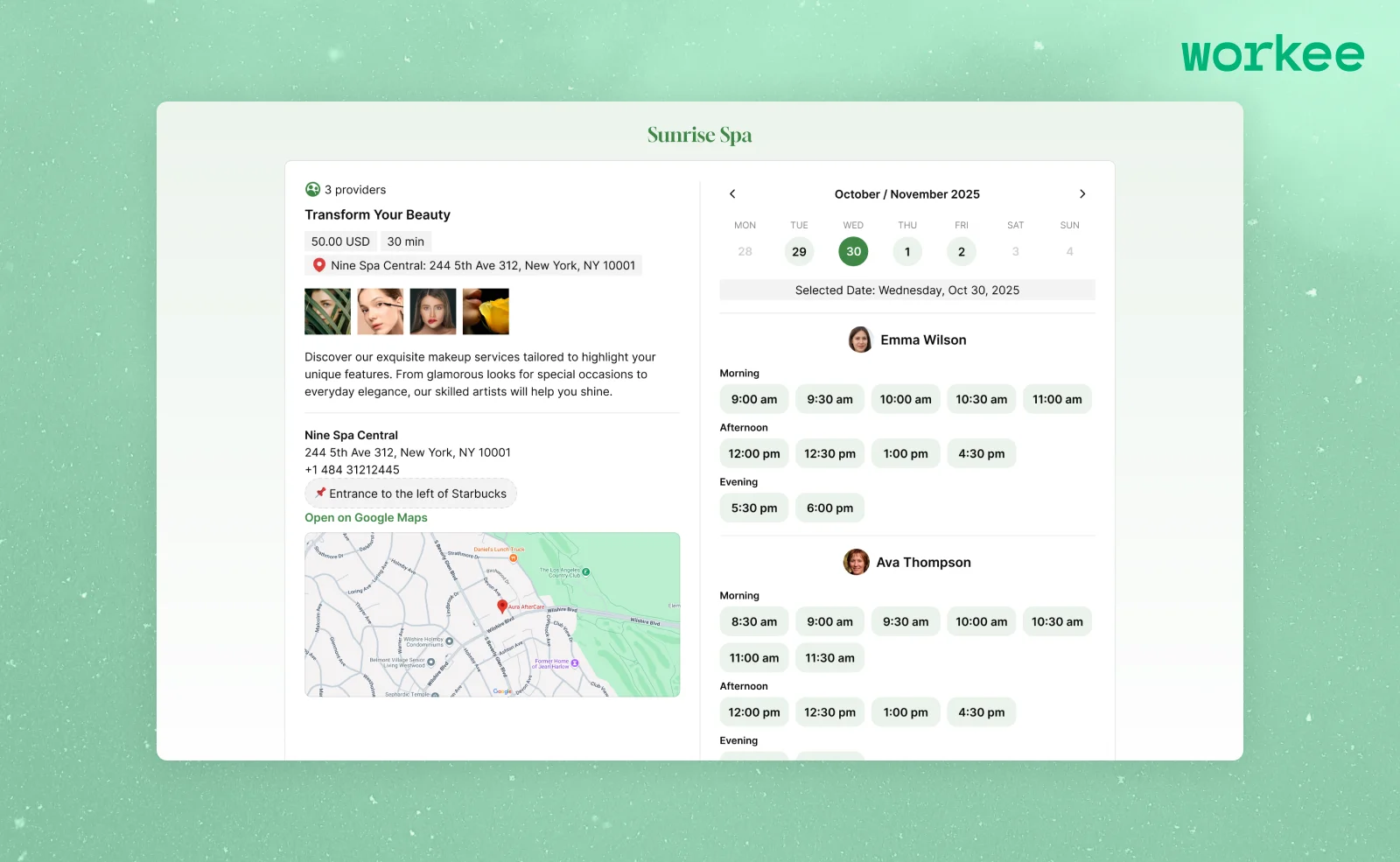
Give your clients more control and a smoother booking experience. Instead of back-and-forth or hidden availability, they can now choose the provider they want directly from the same booking screen.
How it works
When a client selects a service, they immediately see all available providers for that service.
Each provider’s availability is displayed side-by-side with clear time slots.
Clients can browse schedules, pick their favorite staff member, and confirm their booking without leaving the page.
If a provider is unavailable, clients can instantly select another — ensuring no lost bookings.
Pro Features
Transparency: clients always know who they’re booking with and when.
Convenience: no extra steps, all options in one place.
Better client-provider matching: clients choose based on availability, expertise, or personal preference.
Fewer cancellations: clients book with the provider they trust, reducing no-shows.
Pro Tip: Encourage staff to keep their calendars up to date. More availability = more client choices = more confirmed bookings.
💳 Unified Payments — One bank account for the whole team
Simplify your finances by centralizing payouts. With Unified Payments, you only need to connect a single company bank account once — and all payments from your employees’ bookings will flow directly into it. No extra setup, no scattered transfers.
How it works
Go to Finances → Payments in your Workee dashboard.
Connect your company bank account once.
Every payment made by clients, no matter which team member provided the service, will be automatically deposited into this account.
Track transactions in one place for easy reporting and bookkeeping.
Pro Features
One setup for all: connect once, cover all team members.
Centralized payouts: all earnings go to your business bank account, no fragmentation.
Clear financial oversight: manage revenue by service, provider, or date from one dashboard.
Simpler accounting: one account streamlines taxes, reporting, and reconciliation.
Pro Tip: Use Unified Payments together with service-level reporting to see exactly how much revenue each provider generates — while keeping the actual payouts seamless and centralized.
🔔 Smarter Notifications — Stay updated on every booking
Never miss a new booking again. Smarter Notifications keep you and your team instantly informed whenever a client books with any provider, so everyone stays on the same page.
How it works
Each time a client makes a booking, both the company owner and the assigned provider get a real-time notification.
Notifications appear inside your Workee dashboard and can also be sent via email or push (depending on your settings).
See details right away — service booked, provider, client name, time, and location.
Track updates as they happen: new bookings, cancellations, or reschedules.
Pro Features
Team-wide visibility: managers know exactly who’s getting booked and when.
Real-time alerts: no delays, notifications appear instantly.
Custom settings: choose which alerts you want to receive.
Reduced errors: immediate visibility helps avoid double-booking or missed sessions.
Pro Tip: Enable email or SMS notifications for your staff. Quick alerts mean your team can confirm bookings faster, improving client trust and reducing no-shows.
💳 New Workee Payments — Faster, flexible, and built for growth
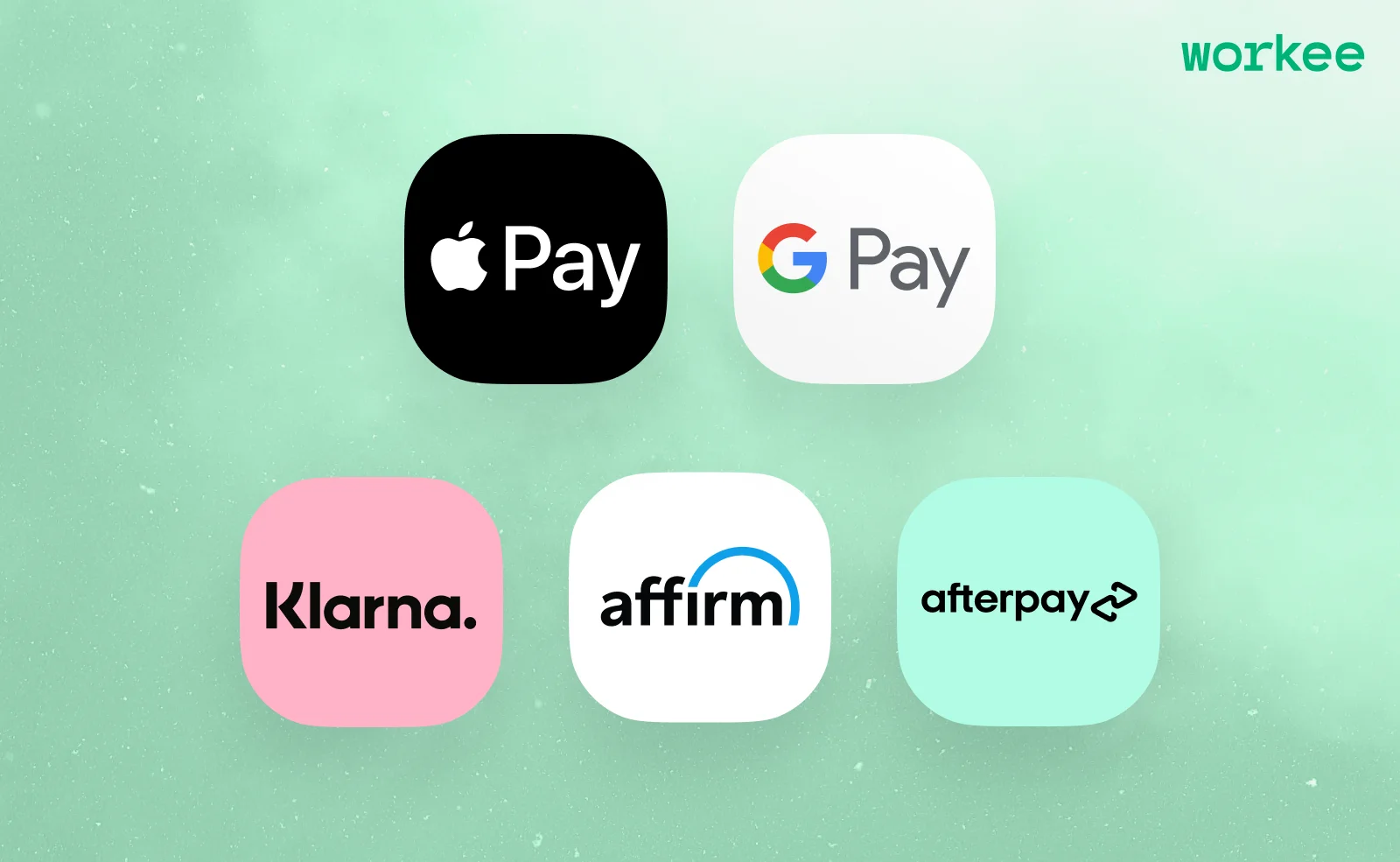
We’ve reimagined how payments work in Workee to make checkout smoother for clients and simpler for you. With Stripe integration, you can unlock more payment options and a clear service fee structure — giving your business flexibility without the hassle.
What’s new
Apple Pay & Google Pay — Clients can now check out with a single tap on their phone. Mobile-friendly, secure, and lightning fast.
Flexible monthly installments — Support for Klarna, Afterpay, and Affirm means clients can spread out payments over time while you still get paid upfront. More flexibility = more conversions.
Service fee update — A small $2.99 Workee service fee will now be added on top of all client payments for Business and Pro accounts. This fee is paid by clients (not you) and helps us improve Workee while keeping support top-notch.
Pro Features
Seamless checkout: less friction = higher booking completion rates.
Flexible financing: attract more clients by removing payment barriers.
No extra cost to you: the $2.99 service fee is fully covered by clients.
Future-proofed payments: Stripe integration allows ongoing improvements and new payment options as they roll out.
Pro Tip: Promote “Pay with Apple/Google Pay” and “Monthly Installments” in your service descriptions. Highlighting easy payment options can increase booking conversions and client trust.


