How to make anonymous Google forms in 5 easy steps
![[object Object]](http://images.ctfassets.net/ly25iagmtxce/6J4w8wPc9uhIDZhCsr5S1T/5ba518608c0ac8ffa7a46f42a51cfe76/firmbee-com-eMemmpUojlw-unsplash.jpg)
Photo by Firmbee.com on Unsplash
At various stages of your business or work, you may need Google Forms to get feedback and responses from an audience or run a poll or survey. But of course, Google Forms, by default, capture the respondent's email address and tracks their identity. However, you may want to consider issuing an anonymous Google form for various reasons. Maybe to promote inclusivity, increase participation, or ensure honest responses. Whatever your reasons are, this Workee guide will explore how to make Google Forms anonymous, enabling you to conduct surveys, voting polls, and surveys without compromising the confidentiality of participants.
Why you should make your Google Forms anonymous
There are several reasons why people may want to make their Google Forms anonymous. Let's explore them.
Encouraging honest responses
When conducting surveys or polls, anonymity can encourage participants to provide honest feedback or opinions. People may feel more comfortable expressing their true thoughts without the fear of judgment or repercussions. For instance, if you're collecting feedback on a sensitive topic, such as workplace culture or personal experiences, anonymity can foster a safe environment for respondents to share their thoughts openly.
2. Avoiding bias and influences
Anonymity helps eliminate potential biases or external influences that may sway respondents' answers. Without knowing who submitted a particular response, the survey creator can focus on analyzing the data objectively. This is particularly important in scenarios where personal relationships or power dynamics could influence the responses, such as in employee satisfaction surveys or public opinion polls.
3. Protecting privacy
Many individuals value their privacy and may hesitate to share personal information, even in seemingly harmless surveys. According to a report, over 90% of American adults are concerned about their online privacy and would prefer not to disclose so much about themselves online. By making a Google Form anonymous, you respect participants' privacy and increase their willingness to participate. This is especially relevant when gathering demographic information or sensitive data that could potentially identify individuals.
4. Facilitating anonymous voting polls
Anonymous Google Forms can be utilized as voting polls for various purposes. For example, in educational institutions, student council elections or school-wide decisions can be conducted anonymously through Google Forms. This ensures fairness and prevents potential biases that could arise from knowing who voted for whom. Similarly, in online communities or organizations, anonymous surveys or polls can be used to make collective decisions without revealing individual preferences.
5. Enhances participation
Making a Google Form anonymous can encourage greater participation as it eliminates concerns about identification and the potential consequences of sharing certain views. Research has shown that anonymity can lead to increased response rates and engagement. A recent report suggests that anonymous surveys receive up to 300% more responses.
6. Meeting ethical and legal requirements
In certain cases, ensuring anonymity in surveys or polls is required by ethical guidelines or legal regulations. For instance, when conducting research involving human subjects, maintaining participant anonymity is crucial to protect their rights and confidentiality. Similarly, if you're collecting sensitive data related to health, politics, or personal experiences, anonymous surveys can help comply with privacy laws and maintain ethical standards.
Possible challenges with Google anonymous survey
Some challenges may arise from issuing Google anonymous surveys or forms. Here are a few you should know about.
Incomplete or inaccurate data: Anonymity can lead to incomplete or inaccurate data if respondents rush through the survey or provide inconsistent answers. Without personal accountability, there may be a lack of attention or effort in responding, affecting the quality of the data collected.
Limited follow-up or clarification: Since anonymous surveys do not capture personal information, it can be challenging to follow up with respondents for clarification or further probing. This can limit your ability to delve deeper into specific responses or address any ambiguities in the data.
Difficulty in analyzing data: Anonymous surveys may make it harder to analyze responses based on specific demographics. Without identifiable information, you may struggle to segment and analyze data according to variables of interest, such as age, gender, or location.
Potential for duplicate responses: Anonymity can make it easier for individuals to submit multiple survey responses, either intentionally or unintentionally. This can introduce duplication and skew the results, making it harder to obtain accurate and reliable data.
How to make Google Forms anonymous
Here is how to make your Google forms anonymous in five easy steps
Step 1
Create a new form: Start by creating a new form in Google Forms. You can do this by visiting the Google Forms website and clicking on the "Blank" template.
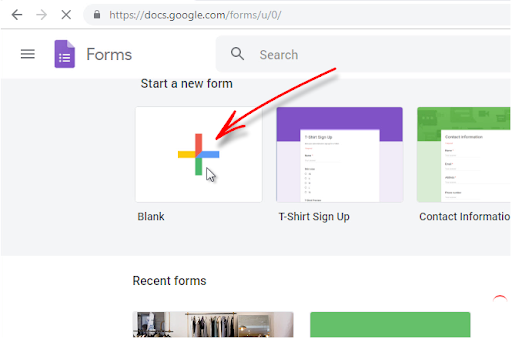
Step 2
Design your form: Customize your form according to your requirements, including questions, response types, and any necessary instructions. Take your time to create a clear and user-friendly interface.
Remember, it’s an anonymous form, so you must ensure that your questions do not require participants to input personal or sensitive details. Alternatively, you make these questions optional.
Step 3
Access form settings: In the top-right corner of your form, you will find a settings tab. Click on it to access the form settings.
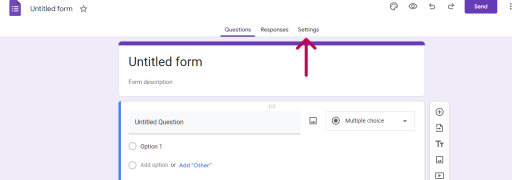
Step 4
Enable anonymous responses: Within the settings menu, scroll down to the “Response” tab and expand. Ensure that the “Collect email addresses” menu is left on “Do not collect.”
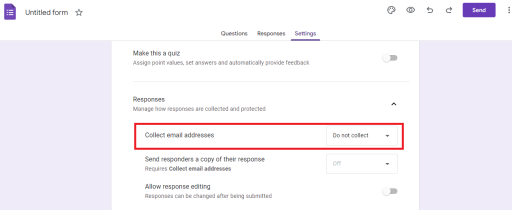
Step 5
Ensure that the “Limit to 1 response” tab is left unchecked. Leaving this unchecked prevents users from signing-in, which ensures complete anonymity. However, it also means one user may submit more than one response.
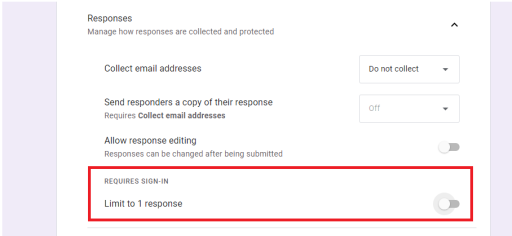
How to know if Google form is anonymous
After you must have completed the steps above and you need to be sure that your Google forms are anonymous.
To know if your Google Forms are anonymous, review the form settings carefully. Ensure that no identifying information is being collected and email addresses are not being logged. By taking these precautions, you can create an anonymous Google Form for surveys, polls, or voting.
You may also copy the link, paste it into a different browser, fill out the form and submit it. Using a different browser from the one you used in creating the form ensures that the account you used in creating the form is not captured.
Conclusion
Creating anonymous Google Forms allows you to conduct surveys, polls, and voting without compromising respondent privacy. By following the steps outlined in this article, you can easily create and distribute anonymous forms, fostering open and honest participation. Remember to tailor your form design and instructions to ensure respondents feel comfortable sharing their opinions without revealing their identities.
FAQs regarding anonymous Google forms:
Q: Are Google Forms anonymous by default?
No, Google Forms are not anonymous by default. By default, Google Forms collect the email addresses of respondents. However, you can modify the settings to make them anonymous.
Q: How to make a Google Form anonymous?
To make a Google Form anonymous, you can disable the option to collect email addresses or any other identifying information. This can be done by accessing the Form settings and unchecking the box that says "Collect email addresses" or removing any fields that require personal information.
Q: How to know if a Google Form is anonymous?
If you're a respondent, you can look for indications such as the absence of fields asking for personal information or a statement from the form creator explicitly mentioning the anonymity of the survey. Also, you should be able to submit the form without signing into your Google account or adding your email address. As a form creator, you can double-check the settings to ensure that no identifying information is being collected


