How to fix emails from "Unknown Sender" with Google Calendar invitations
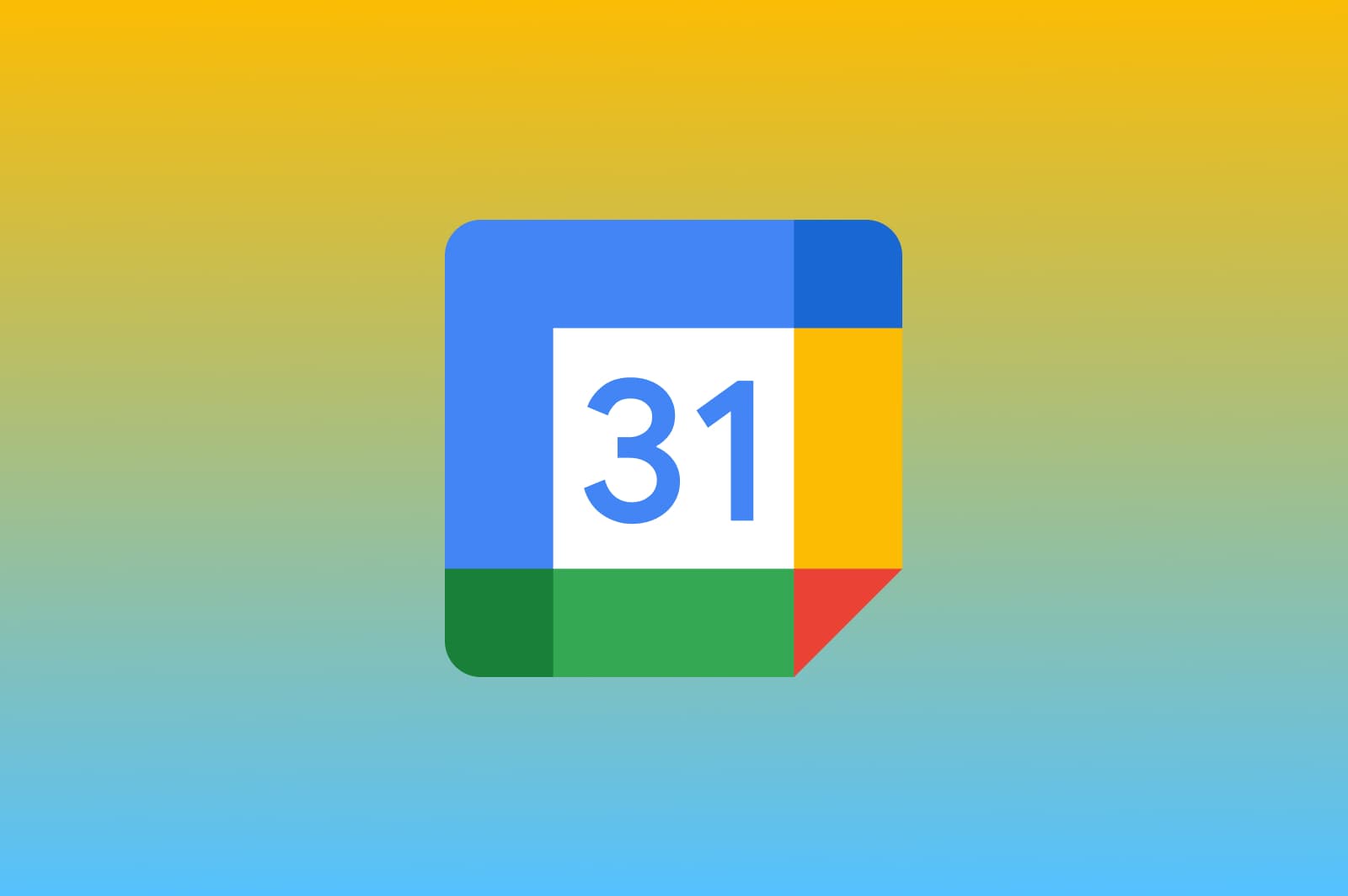
Google Calendar recently introduced a new policy aimed at addressing spam concerns. The latest policy is applied to scheduling applications such as Workee.
With the new policy, only those calendar invitations will be automatically added to your schedule if you have previously had any interaction with the person inviting you to the meeting via your personal Workee website.
For first-time invitees, the event won't be auto-added. Instead, these individuals will need to affirm their booking by clicking a confirmation link sent to their email.
This measure has been implemented to ensure your calendar stays organized and spam-free.
To make sure calendar invitations from your Clients, who booked you for meeting with your personal Workee website are automatically added into your Google Calendar, follow 5 simple steps below:
Step 1: Access the ''Settings'' option located on the upper right side of your Google Calendar.
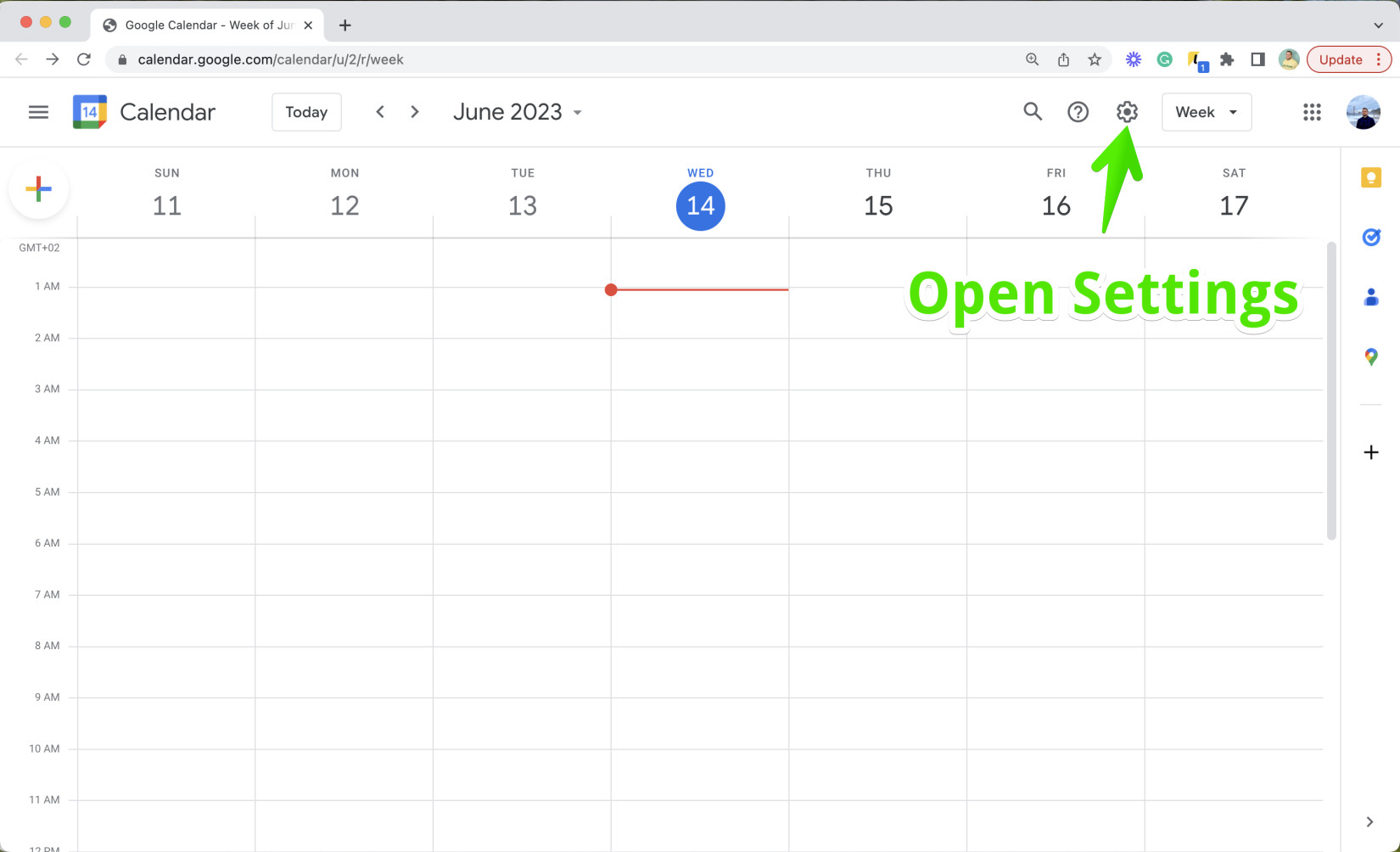
Step 2: Next, go to the ''General'' section to access ''Event Settings''.
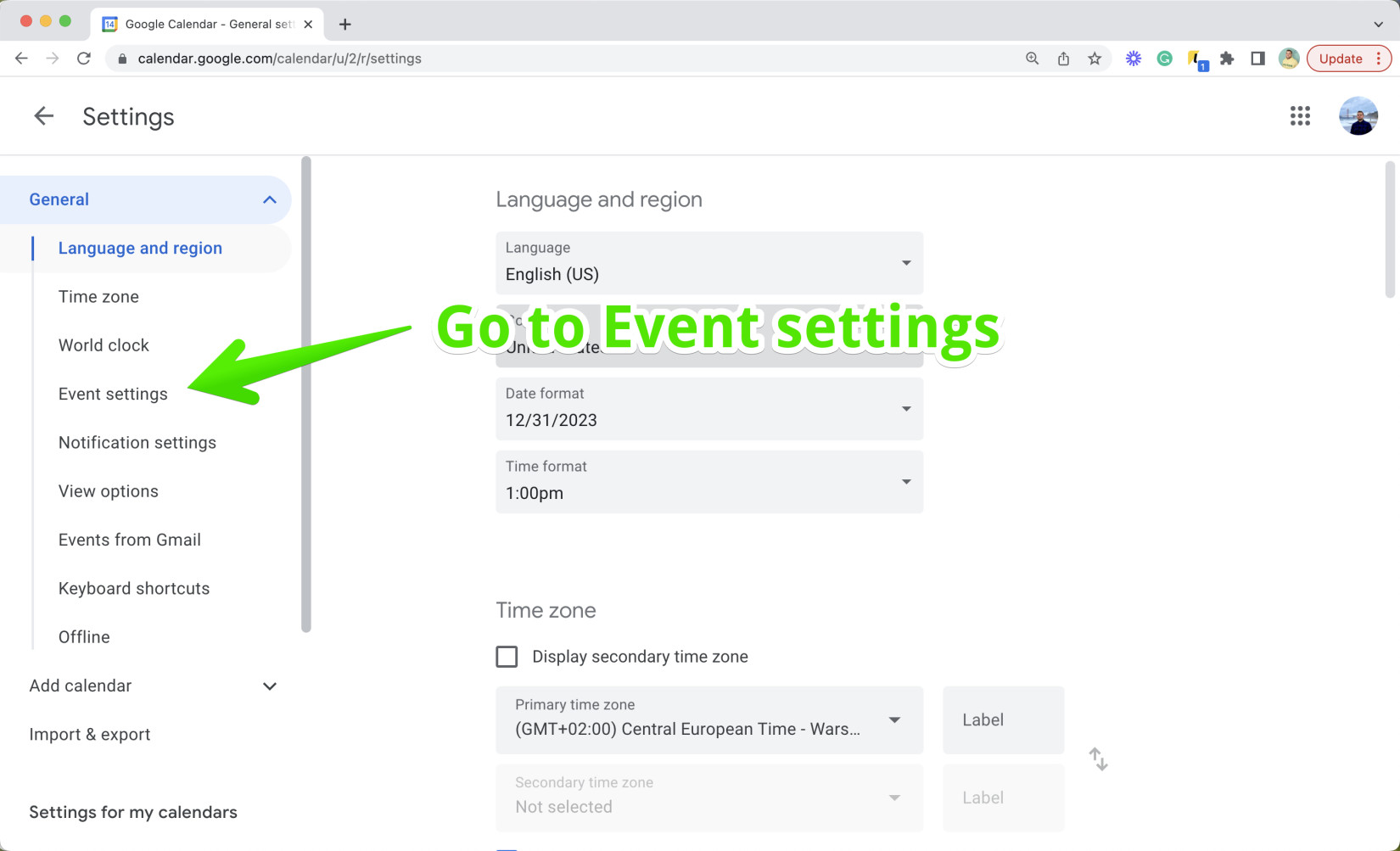
Step 3: Click on the field to open the drop-down list of options
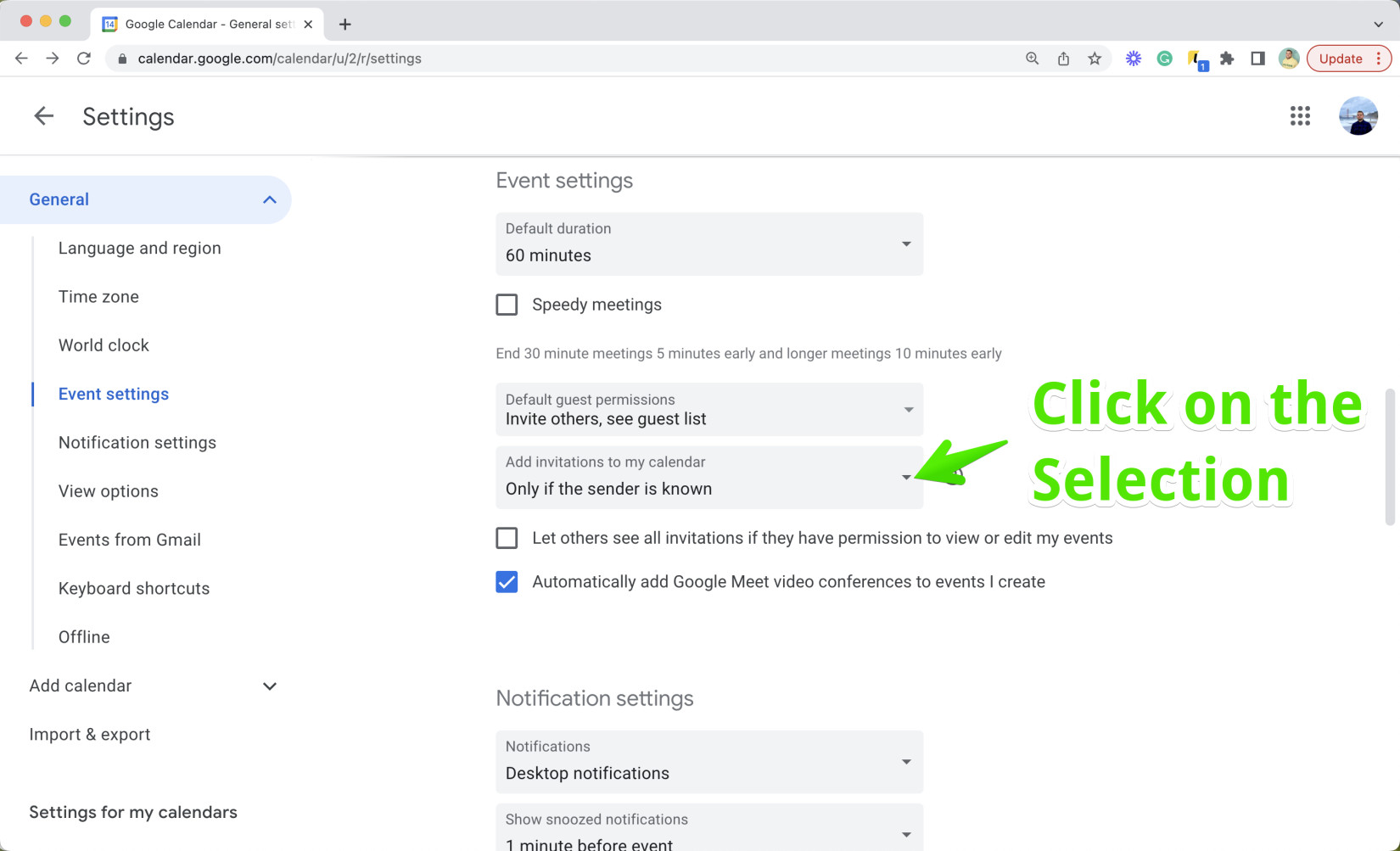
Step 4: Select option ''For Everyone''
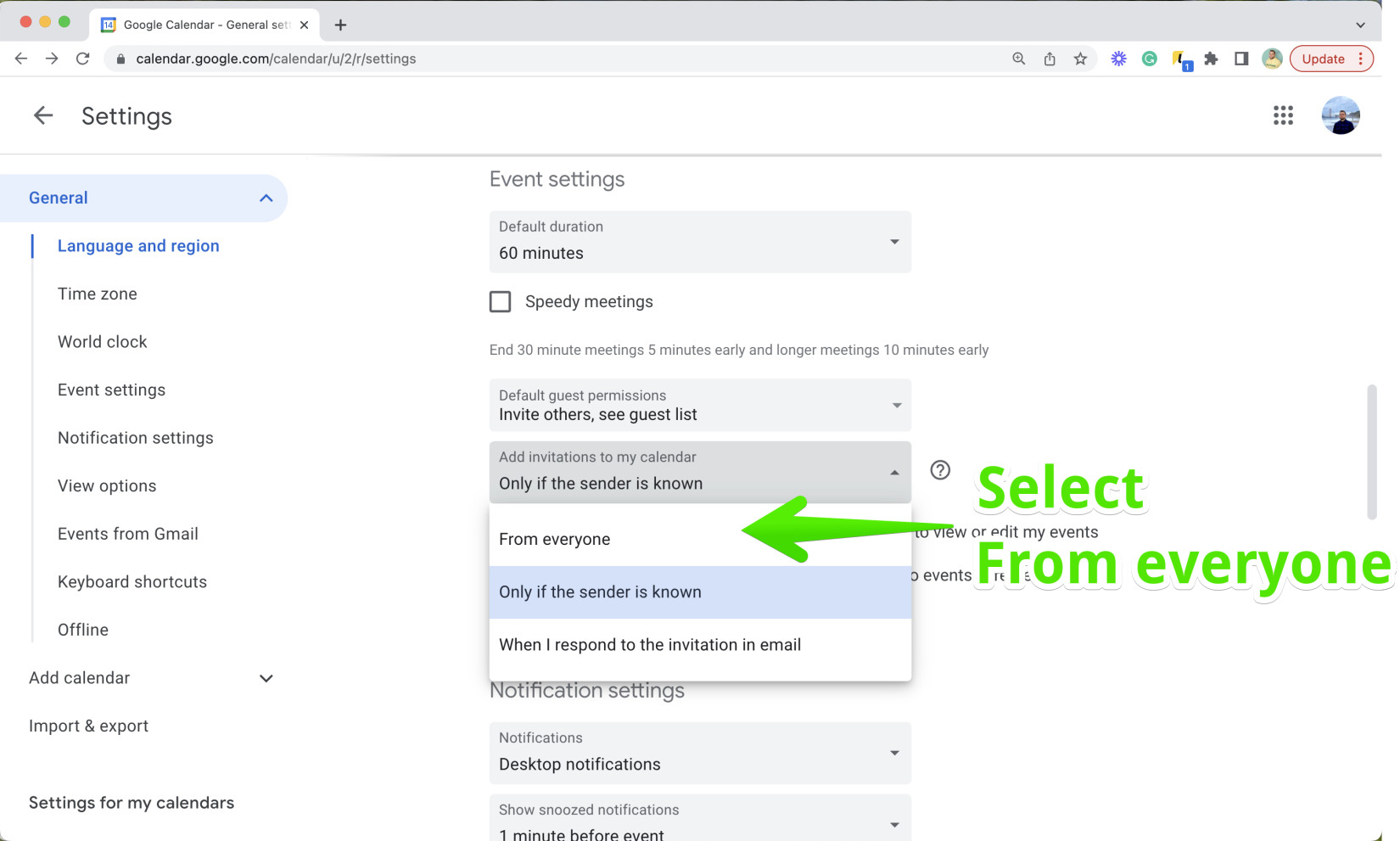
Step 5: On the confirmation pop-up click ''OK''
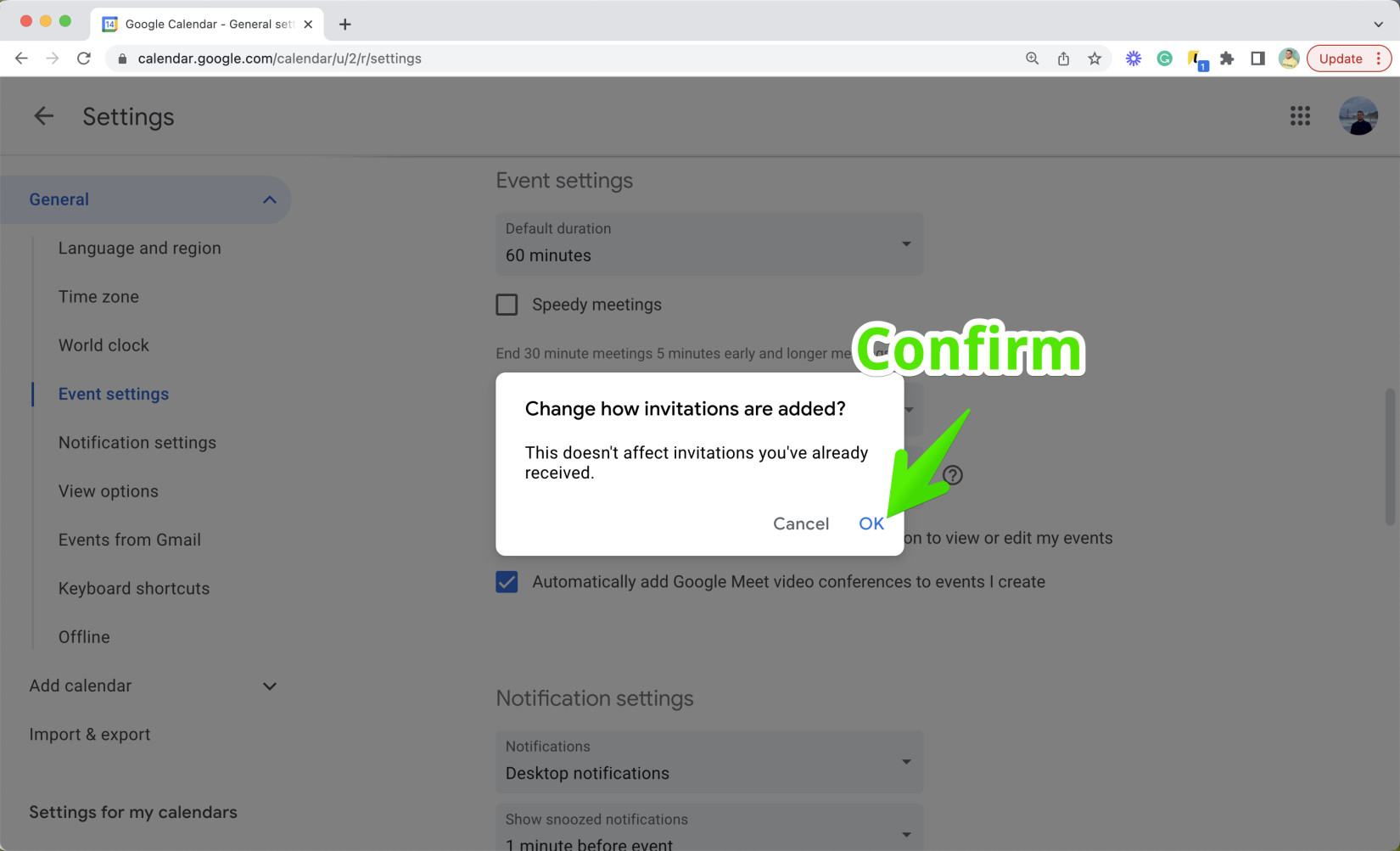
Confirmation: Now, you'll see confirmation message. All your calendar invites will be automatically added to your Google Calendar.
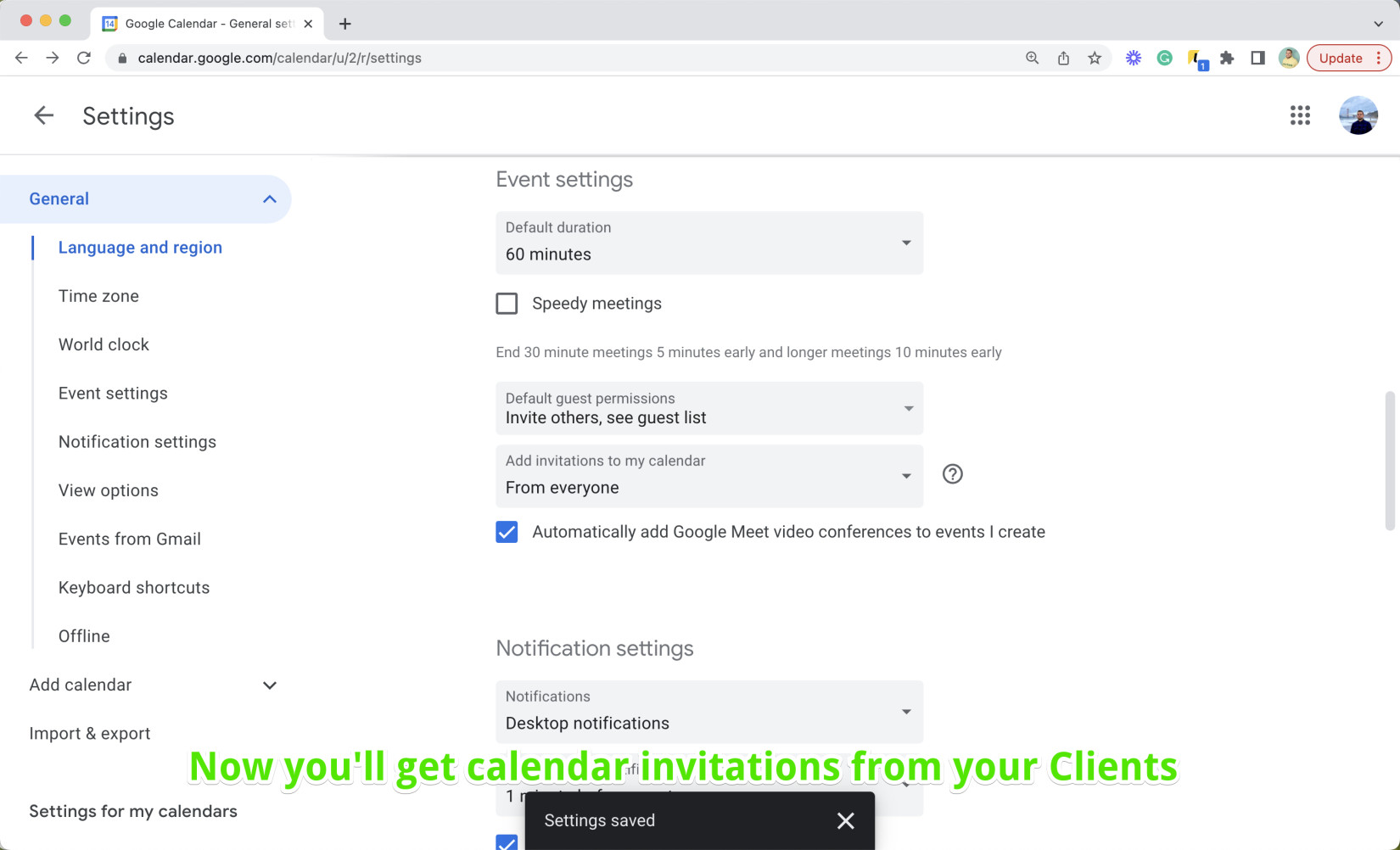
This action will include the sender's email to your Google Calendar's safe sender list, ensuring future events from this sender will be added automatically.
Feel free to let our team know in case of any questions.
Let your booking be easy with Workee!


