HOW-TO: Embed Workee into ANY website
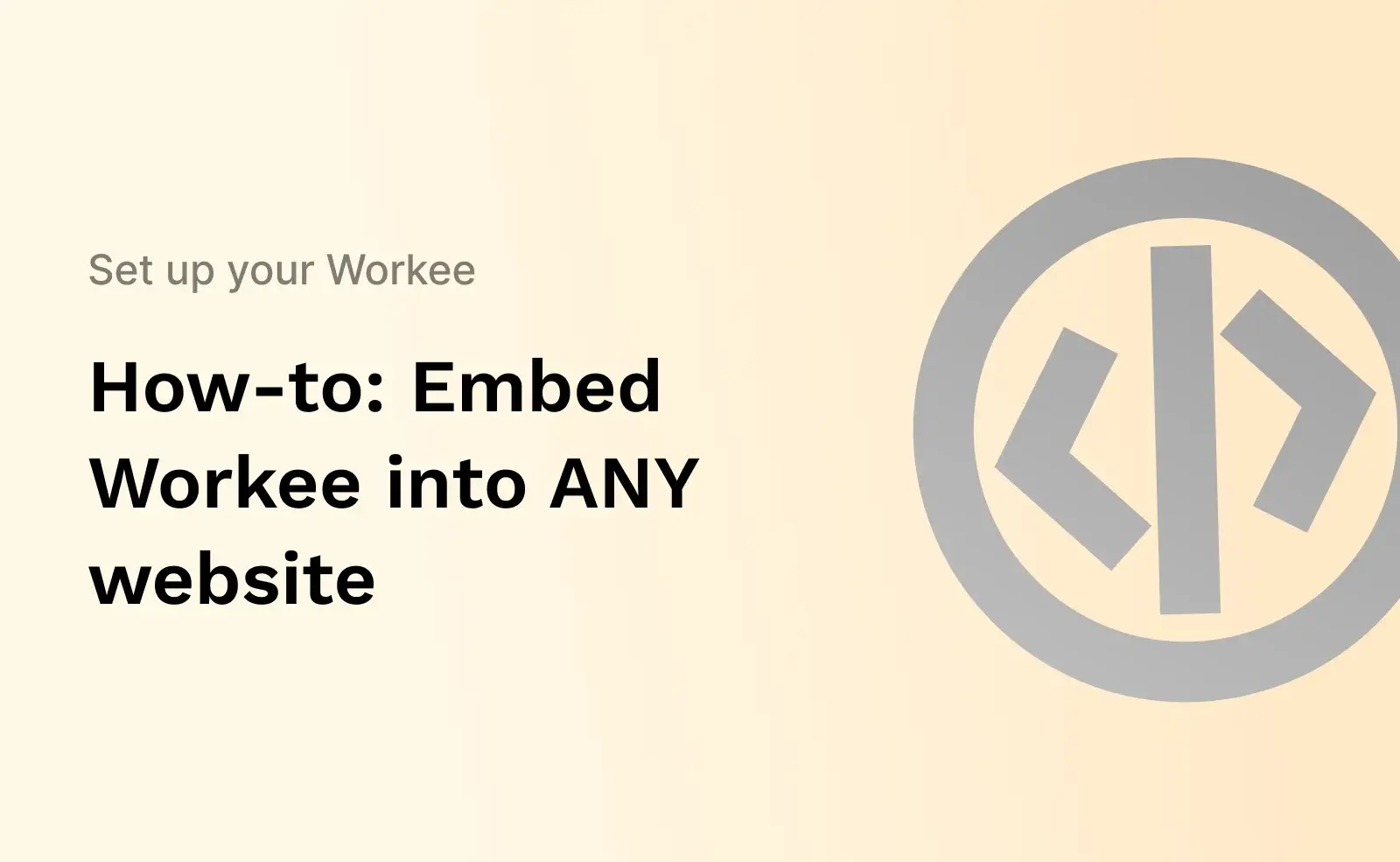
How-to: Embed Workee into ANY website
3 min read
Easily embed your products and services from Workee into ANY website with just a few clicks. Transform your website into a powerful business management hub powered by Workee’s seamless backend integration.
Generate Embedding Code
Follow these steps to create and copy the embedding code for integrating your sessions into other platforms or websites:
Step 1: Access the Embed Code Configuration
1. Log in to your account dashboard.
2. Navigate to the “Website Settings” section located in the sidebar menu.
3. Click on “Embed My Products Code” at the top of the screen.
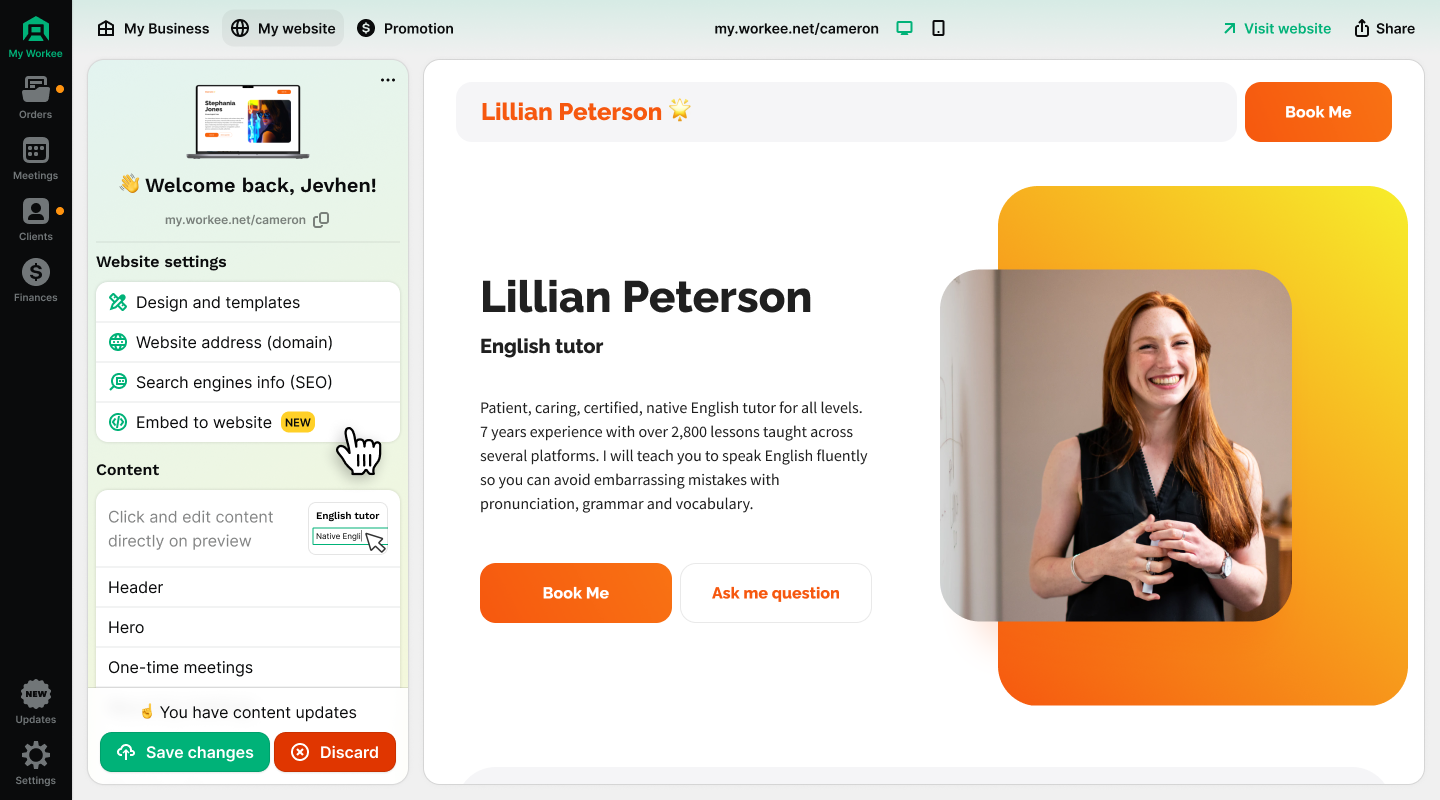
Step 2: Configure the Embed Code
1. In the Embed Code Configuration window, you’ll see a preview of your available sessions.
2. Customize the configuration by selecting the types of sessions or products to include:
• One-time meetings
• Recurring meetings
• Digital products
• Custom products
• Affiliate links
3. Check or uncheck the options based on your requirements.
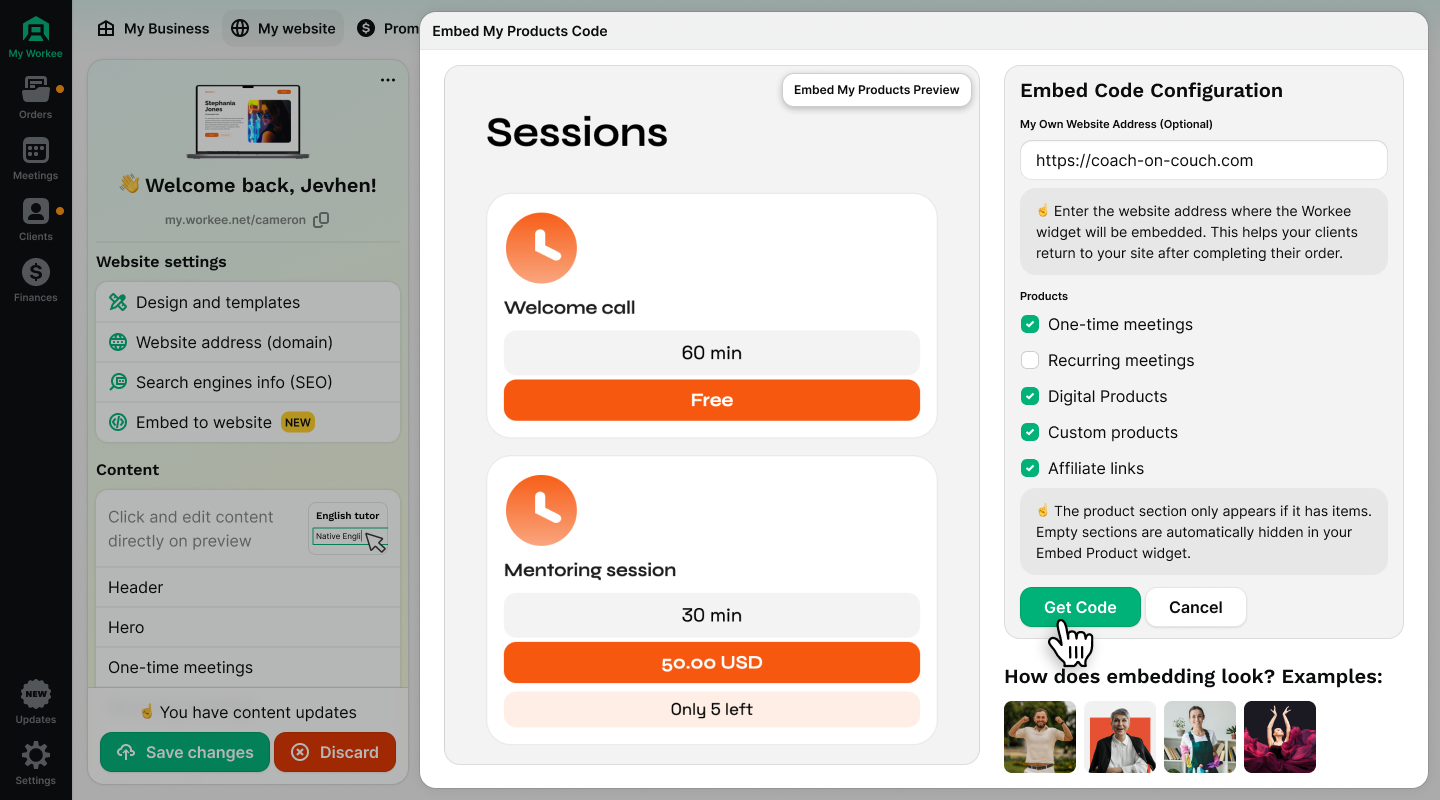
Step 3: Generate the Embed Code
1. Once you’ve finalized your configuration, click the green “Get Code” button at the bottom of the configuration window.
2. A unique embed code will appear on the right-hand side of the window.
Step 4: Copy the Embed Code
1. Click the “Copy Code” button next to the generated embed code.
2. The embed code is now copied to your clipboard and ready to use.
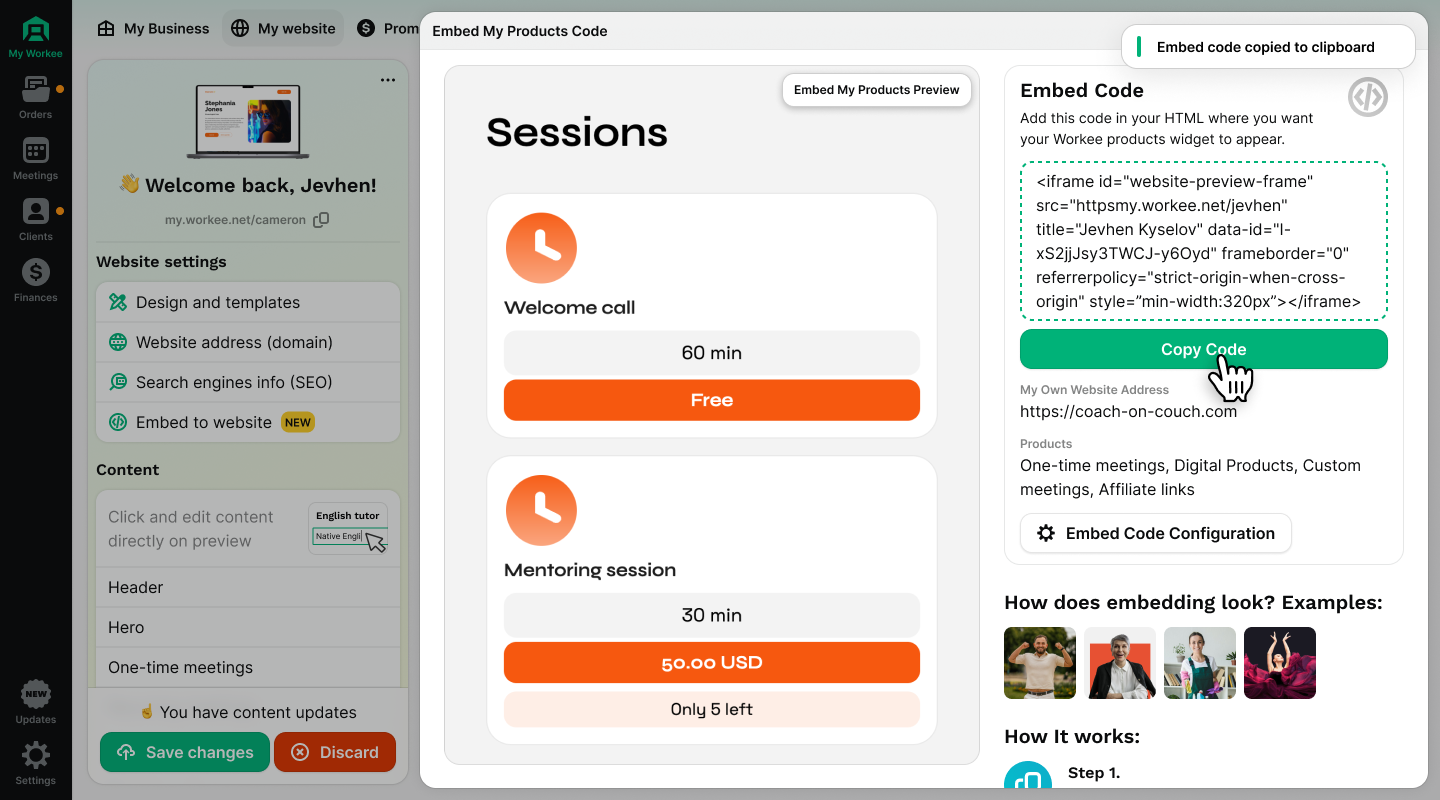
How to Embed Your Workee Products and Services into ANY Website
How to Embed Your Workee Products and Services into Any Website
Follow these steps to embed your Workee products and services into any website, whether it’s built on a custom platform, a CMS, or fully custom-coded.
Step 1: Access Your Website’s Code
Depending on your website type, follow the relevant instructions to access the code where the embed will be placed:
1. Custom CMS: Use the CMS’s admin dashboard to edit the page or section where you want to embed the Workee code. Look for an option like “Edit HTML,” “Custom Code,” or “Embed Code.”
2. Custom-Built Websites: Access the HTML file of the page where you want to add the Workee embed code using your text editor or code editor (e.g., VS Code, Sublime Text).
3. Web Builders: For platforms like Webflow or similar, look for an “Embed” widget or custom HTML option to paste the code.
Step 2: Paste the Workee Embed Code
1. Locate the section of your webpage where you want the Workee products or services to appear:
• Use descriptive comments or IDs in your HTML code to identify sections easily.
• For example, to embed into a specific section, locate the relevant <div> or <section> tag.
2. Paste the Workee embed code into the desired location:
<div id="workee-products">
<!-- Workee Embed Code -->
<script src="https://your-workee-code.com/embed.js"></script>
</div>
Step 3: Save and Publish
1. Save the changes to the webpage file in your code editor or CMS platform.
2. If you’re working on a local development environment, upload the updated file(s) to your server using FTP or your preferred deployment method.
3. Publish or refresh your website to make the changes live.
Step 4: Test and Verify
1. Open your website in a browser and navigate to the page where the Workee embed code was added.
2. Confirm that the embedded products or services are displaying as expected.
3. Test the functionality (e.g., booking a meeting or purchasing a product) to ensure everything works seamlessly.
Optional: Styling and Customization
1. If you want the embedded Workee section to match your website’s design, apply custom CSS to the container where the Workee embed code is placed. For example:
#workee-products {
margin: 20px auto;
max-width: 800px;
text-align: center;
}
2. Save the CSS changes and refresh your site to verify the new design.
With these steps, you can embed your Workee products and services into any website, creating a seamless experience for visitors no matter what platform your site is built on!
Inspiration and Examples: See Embedding in Action
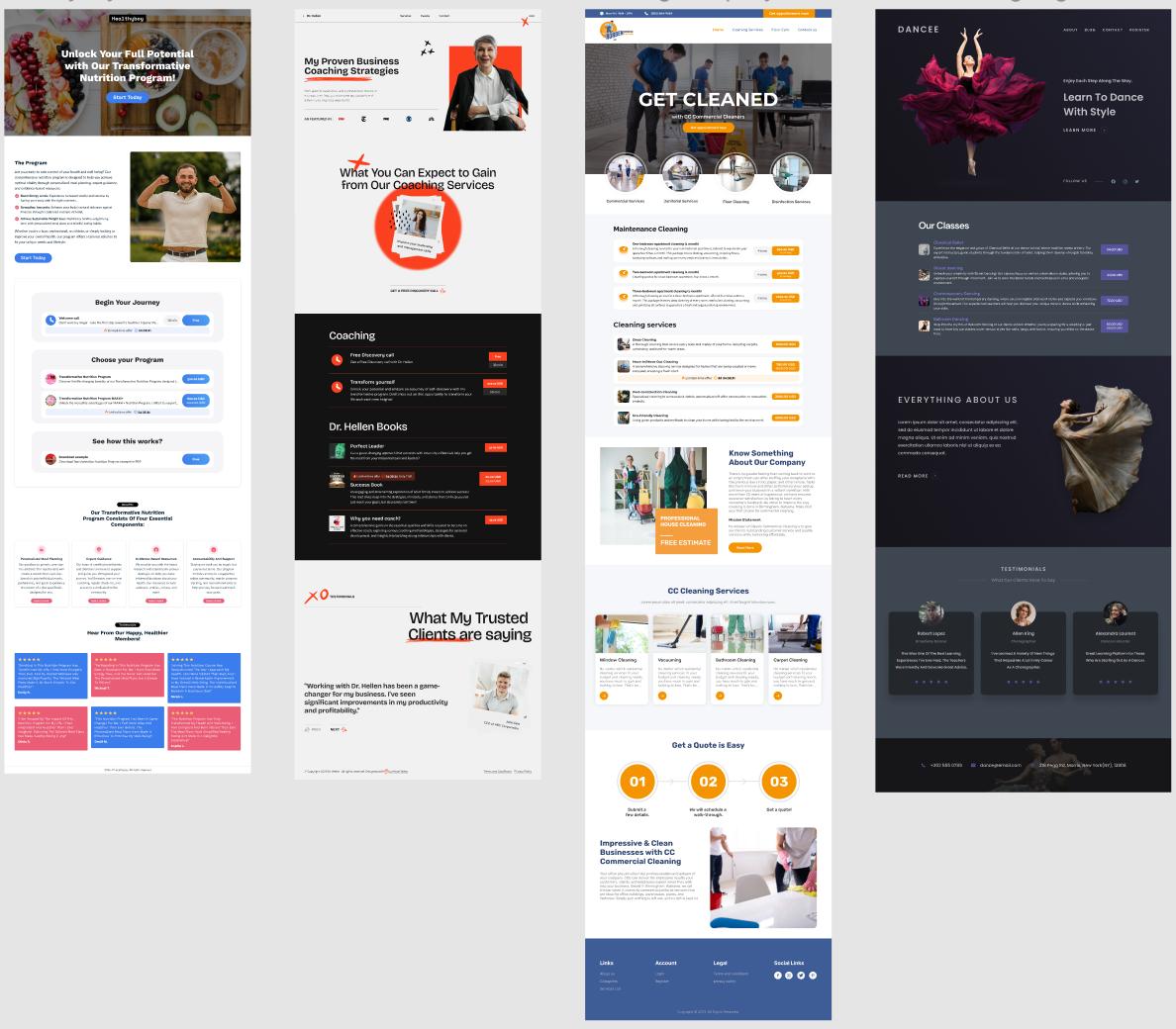
Discover how embedding Workee’s features can enhance your website with a professional and seamless integration. Below, we’ve compiled some real-world examples to inspire you as you implement Workee into your site. From coaching services to cleaning businesses, these layouts demonstrate the versatility and creativity possible when embedding Workee.
Example 1: Nutrition Program
• Overview: This website showcases an engaging program with clear call-to-action buttons that guide users through the journey of selecting and learning about nutrition plans.
• Embedding Highlights: Interactive booking buttons and scheduling tools seamlessly fit the design, creating a user-friendly experience.
Example 2: Coaching Services
• Overview: A coaching website featuring Workee embeds to book sessions, view testimonials, and access exclusive resources.
• Embedding Highlights: A dynamic layout with clear visibility of services offered, allowing users to quickly book or learn more.
Example 3: Cleaning Services
• Overview: A professional cleaning business website utilizing Workee for booking appointments and requesting quotes.
• Embedding Highlights: Clean, minimalistic design with embeddable tools for scheduling and inquiry submission, boosting user engagement.
Example 4: Dance Classes
• Overview: A dance academy featuring a vibrant website where users can sign up for classes directly via Workee’s embeddable tools.
• Embedding Highlights: Integrated sign-up forms and testimonials blend seamlessly into the website, maintaining an elegant, user-focused experience.
Why Embed Workee?
Embedding Workee into your website helps you:
• Simplify User Experience: Provide an intuitive way for clients to book, pay, or engage with your services.
• Enhance Design: Seamlessly integrate forms, buttons, or tools that align with your branding.
• Boost Engagement: Increase customer satisfaction and streamline operations with functional and visually appealing embeds.
Explore these examples and let them spark ideas for your own website! If you’re ready to enhance your online presence, visit our Workee embedding guide to get started.


