How to Connect Workee to Facebook Ads and Track Conversions with Meta Pixel

Running Facebook Ads for your Workee site? To make your campaigns effective, you must track conversions such as leads, bookings, or purchases. This tutorial will show you how to connect your Workee website to Meta (Facebook) Ads using the Pixel and Event Setup Tool — no coding required!
🔧 Step 1: Get Your Meta Pixel ID
1. Go to Meta Events Manager.
2. Click on “Data Sources” in the left-hand menu.
3. Under the Settings tab, locate your Dataset ID — this is your Meta Pixel ID.
📌 Copy the Dataset ID.
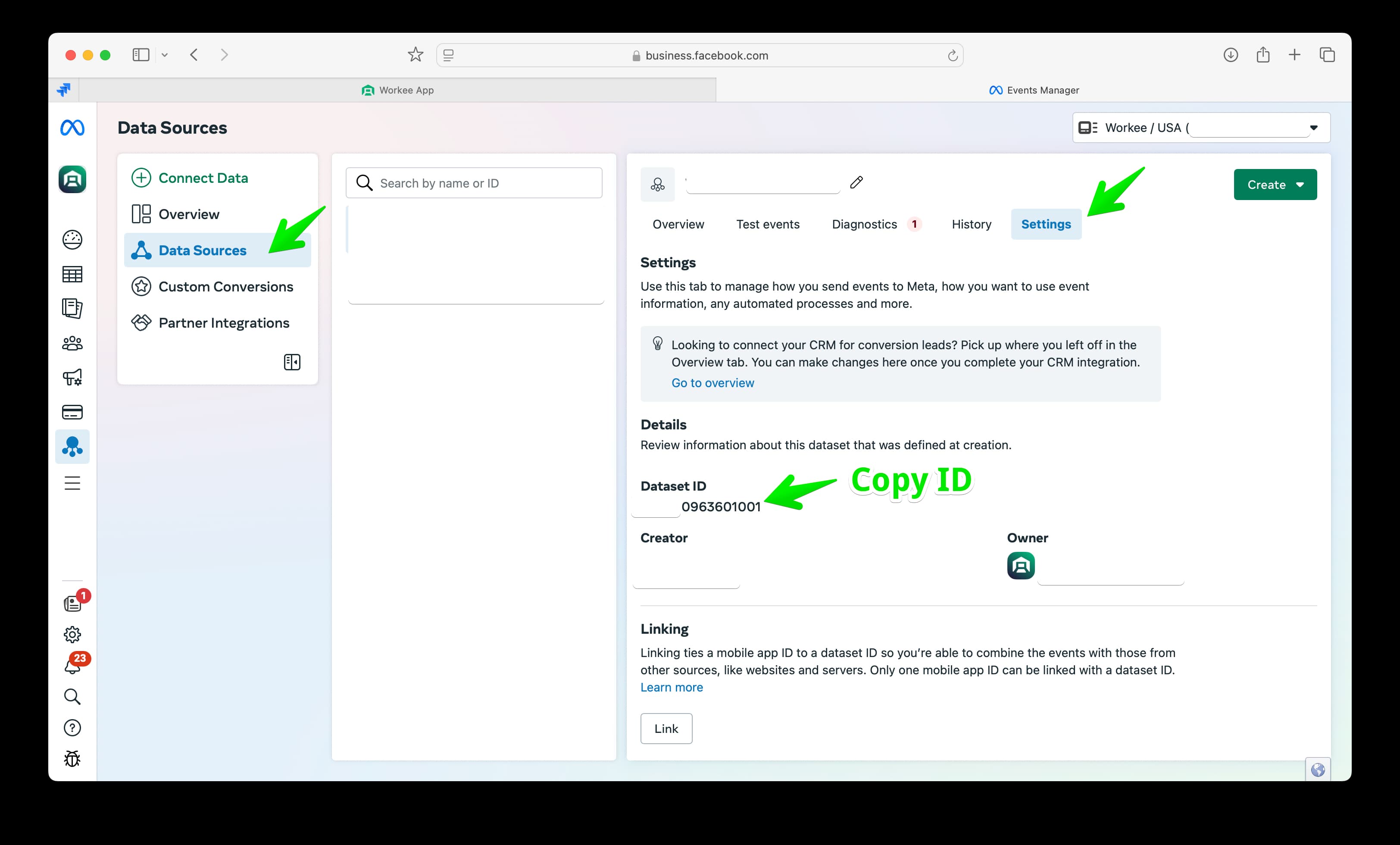
🌐 Step 2: Add Pixel ID to Your Workee Website
1. Log in to your Workee dashboard.
2. Go to My Website → Analytics.
3. Select the Meta Pixel tab.
4. Paste your Pixel ID into the field.
5. Click Save.
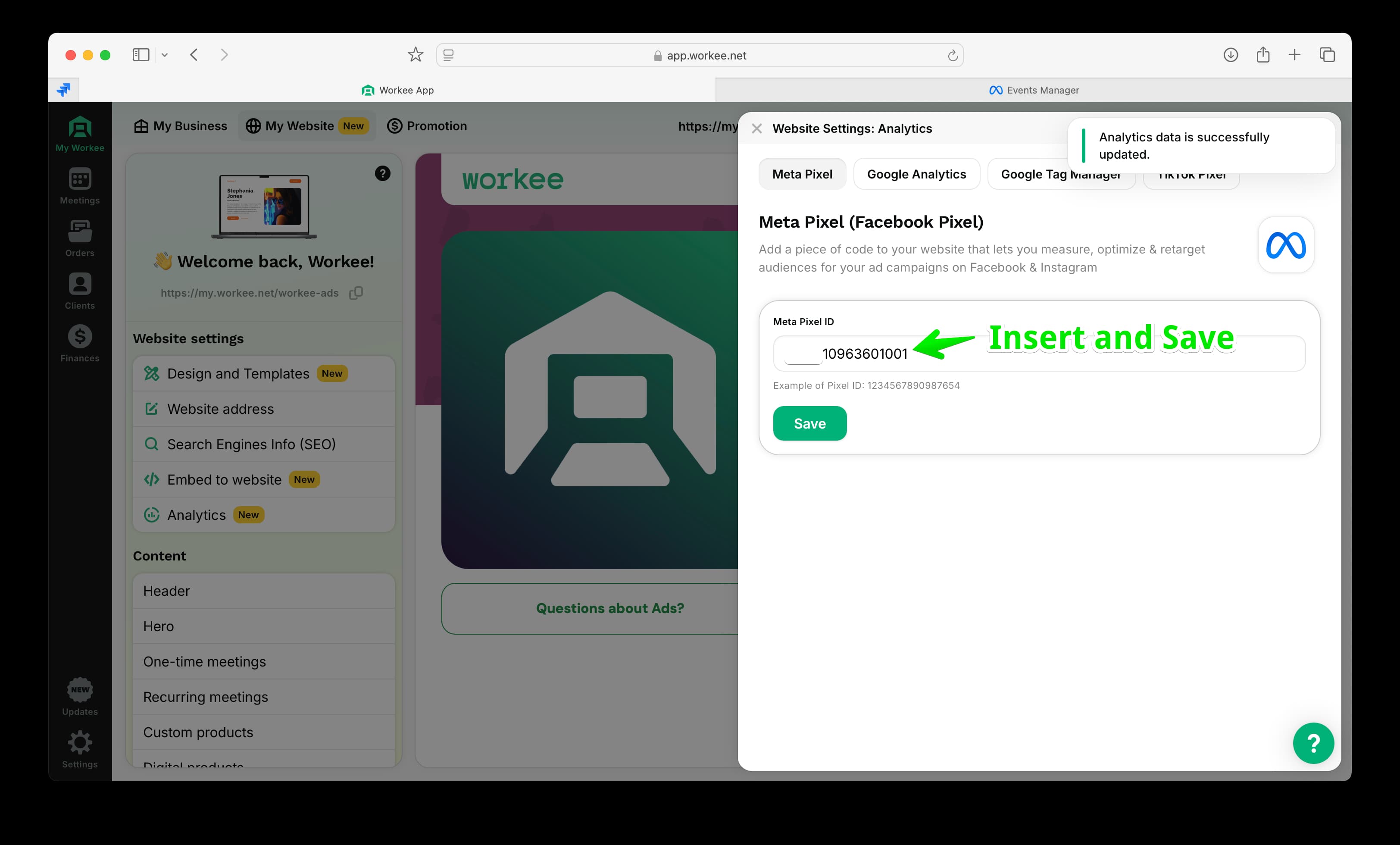
You’ll see a confirmation: “Analytics data is successfully updated.”
⚙️ Step 3: Open Meta Event Setup Tool
1. Return to Meta Events Manager.
2. Under your Data Source → Settings → find Event setup.
3. Click “Open event setup tool.”
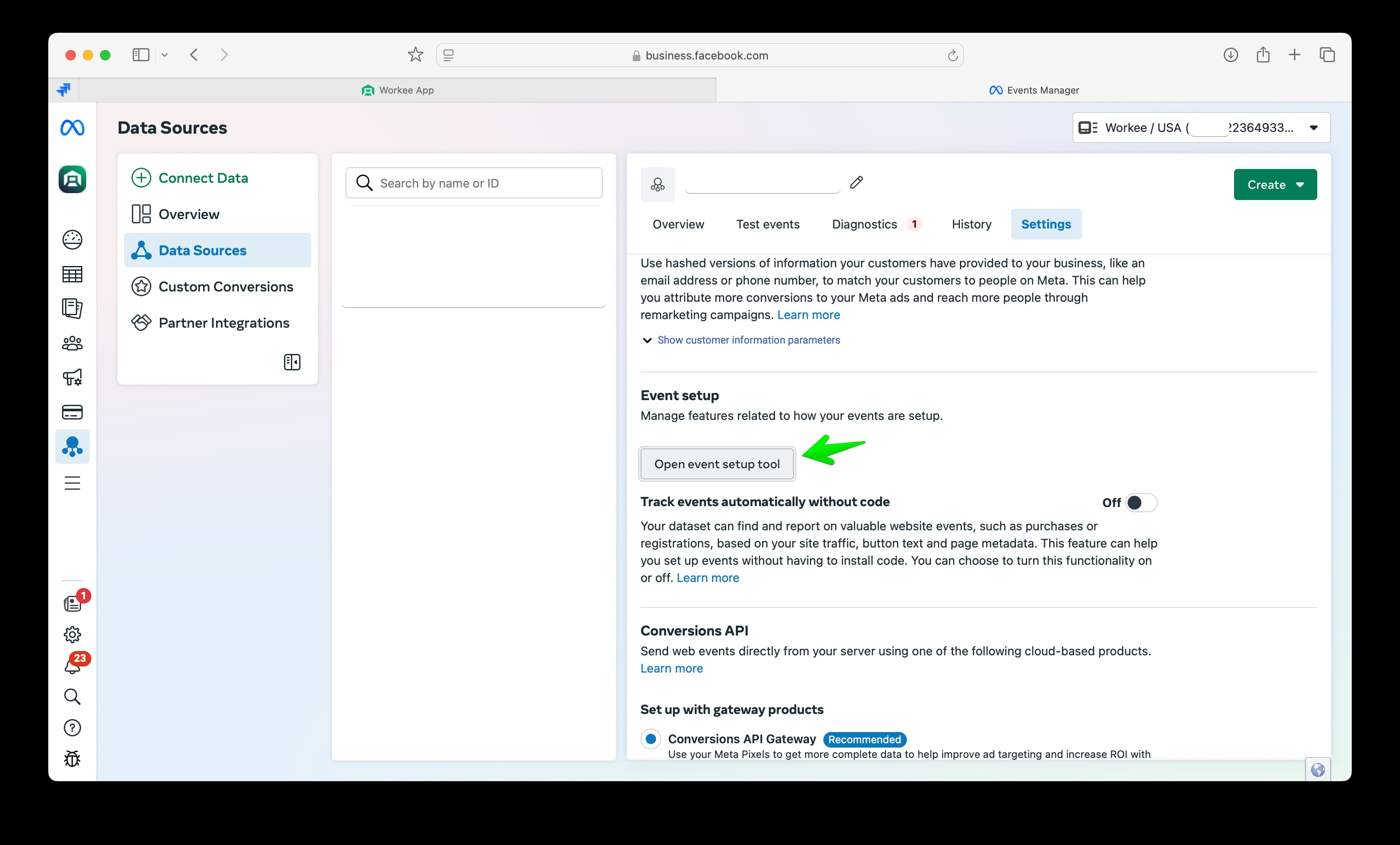
🔗 Step 4: Add Your Workee Website Link
1. In the setup tool pop-up, paste your full Workee website URL (e.g., https://my.workee.net/yourname).
2. Click Add events.
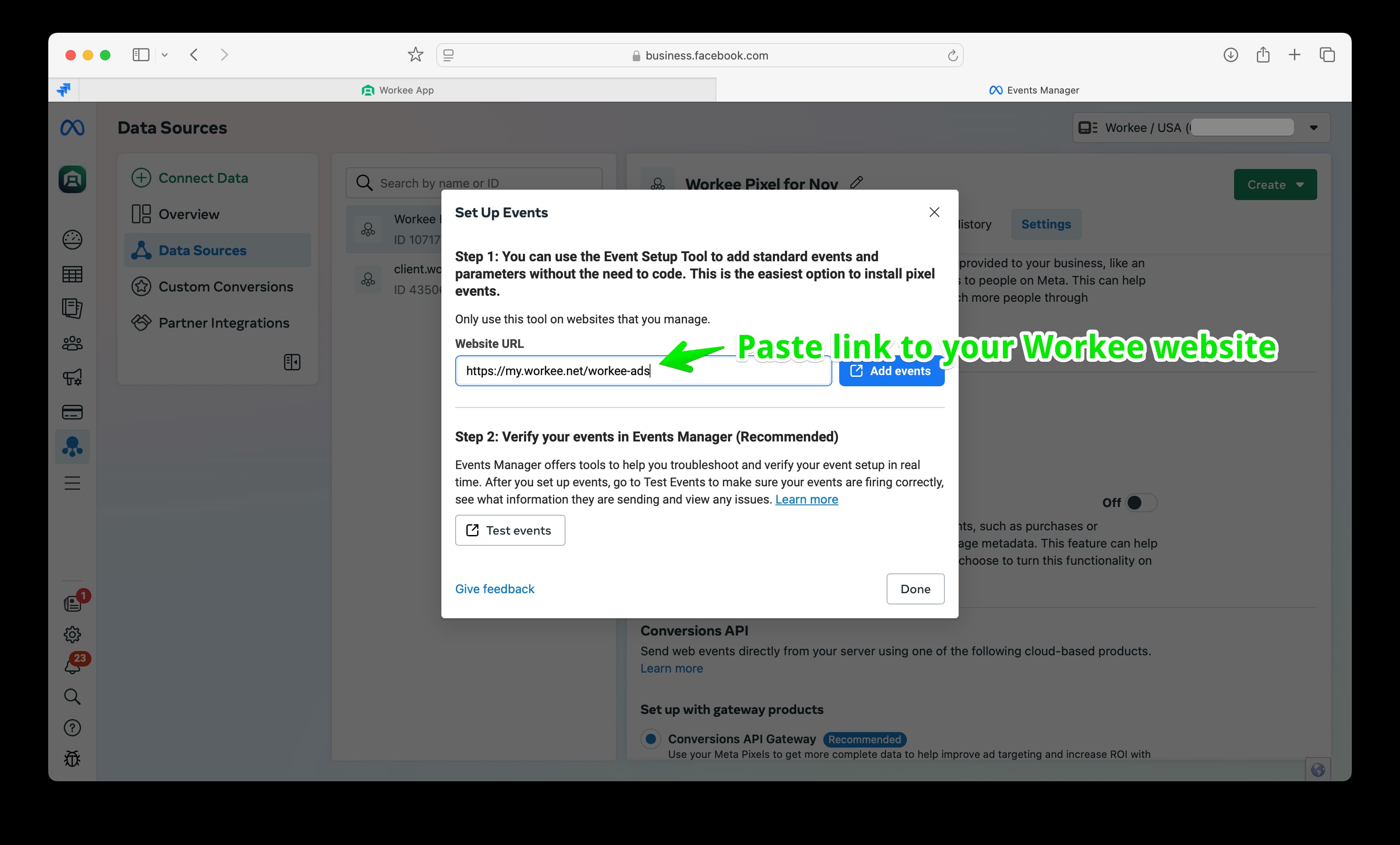
➕ Step 5: Add Event to a Button (e.g., “Book Now”, “Contact”, or “Buy”)
1. Once your site loads, click Track new button or Track a URL.
2. Select the CTA or button you want to track.
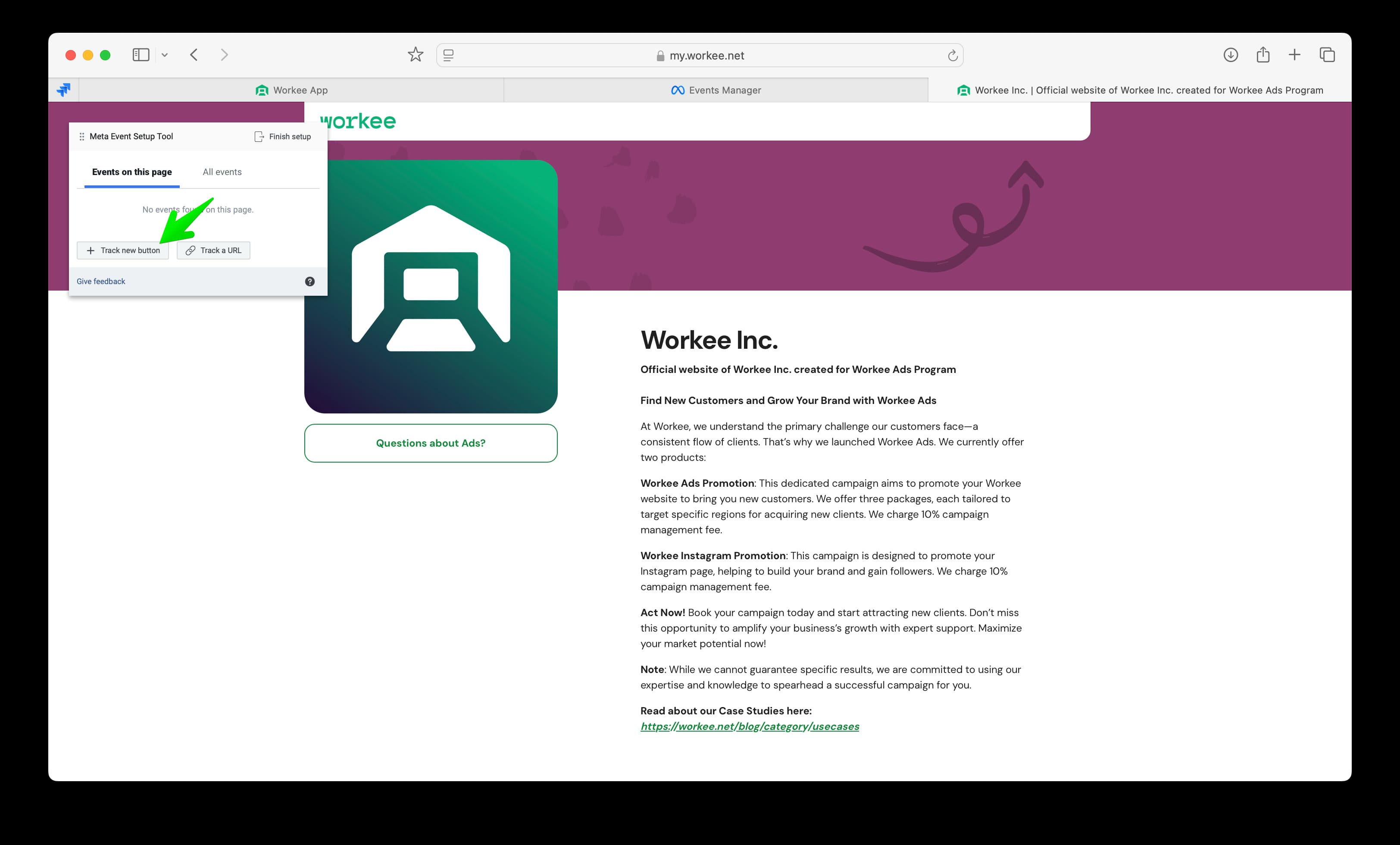
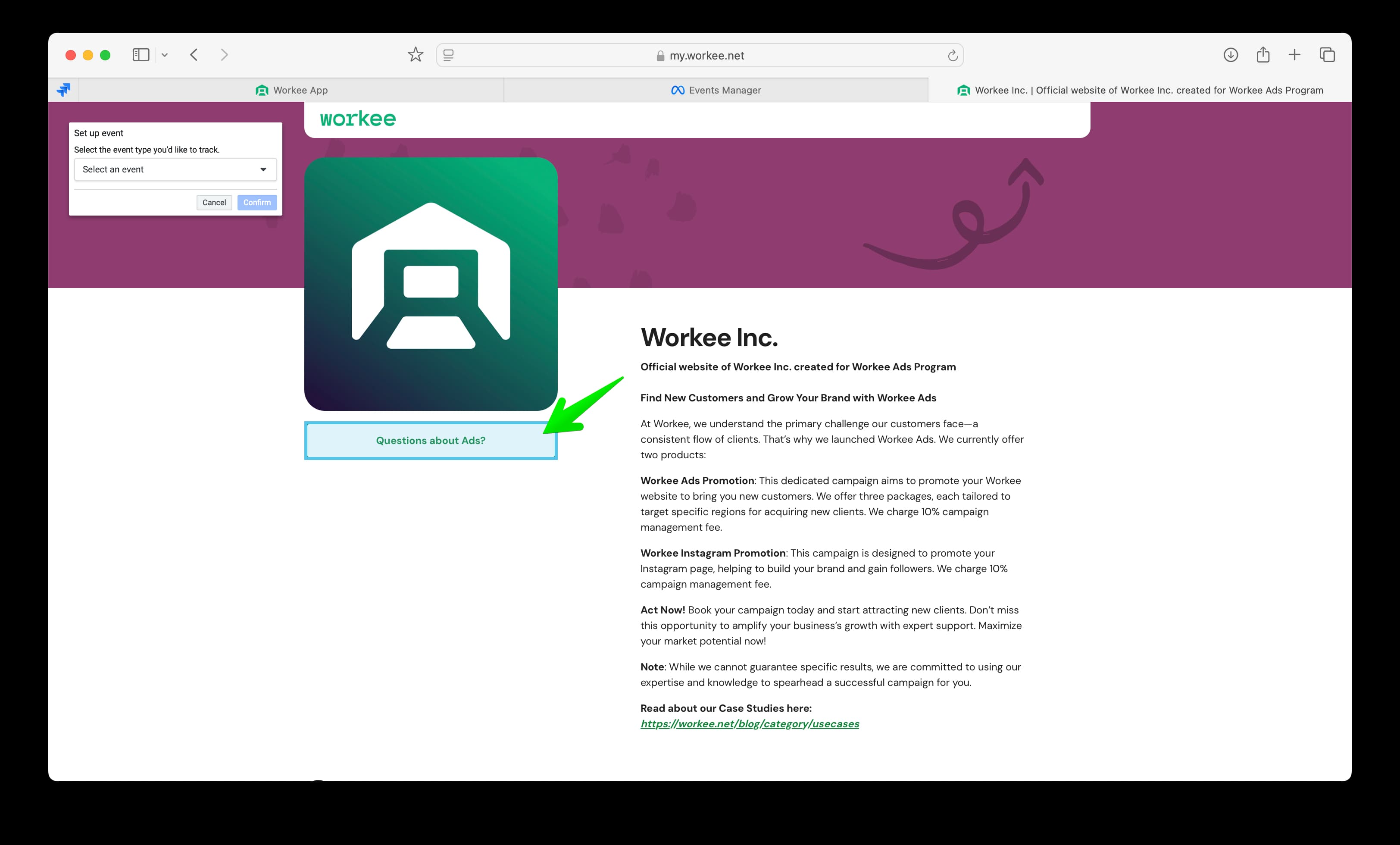
🎯 Step 6: Set Up the Event
1. Choose an event type like Lead, Purchase, or Contact.
2. Add optional parameters (like currency or value).
3. Click Confirm.
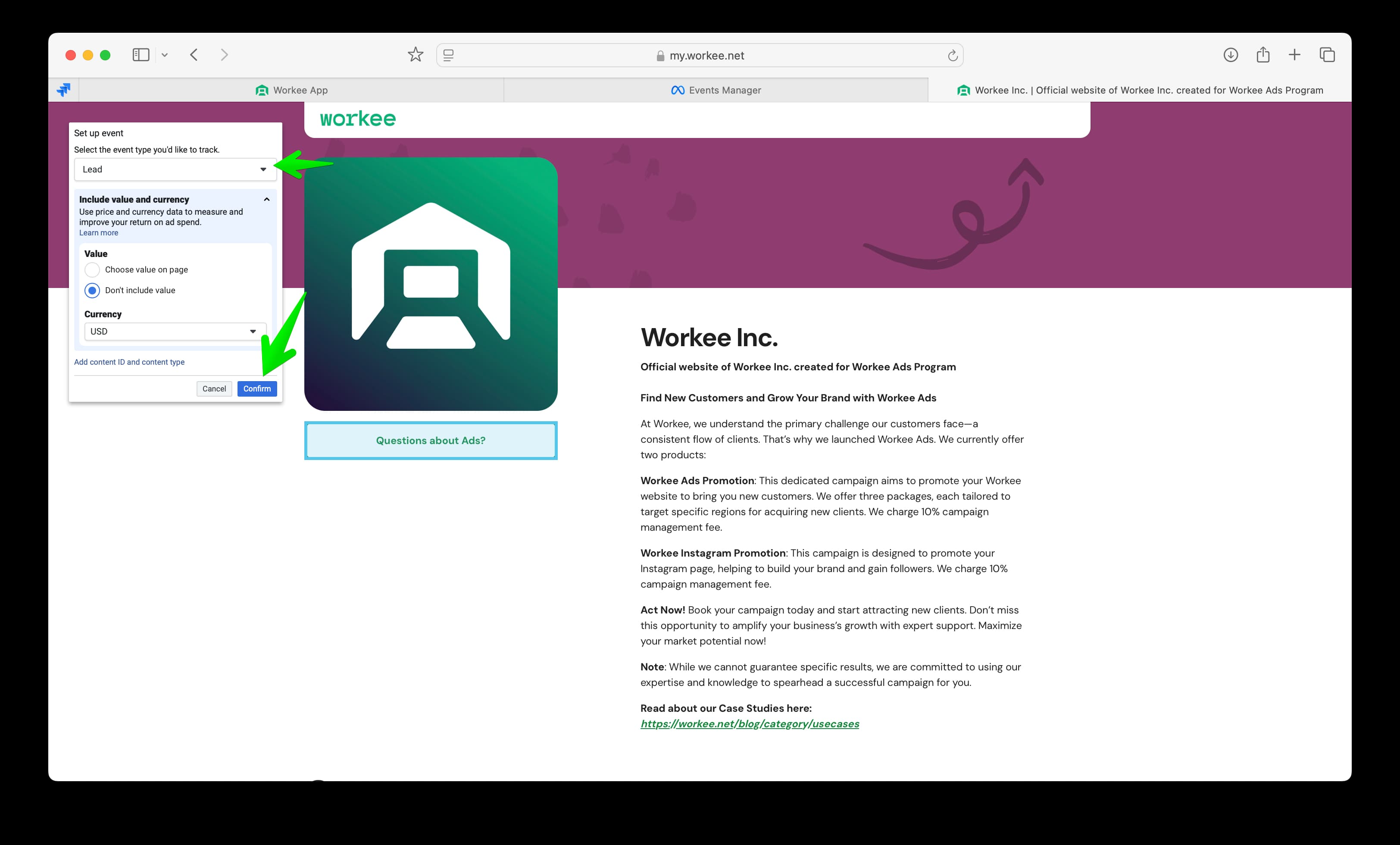
✅ Step 7: Confirm the Event Is Live
Once added, you’ll see your event appear in the sidebar.
You can now track actions like clicks, signups, or purchases triggered by your Facebook Ads.
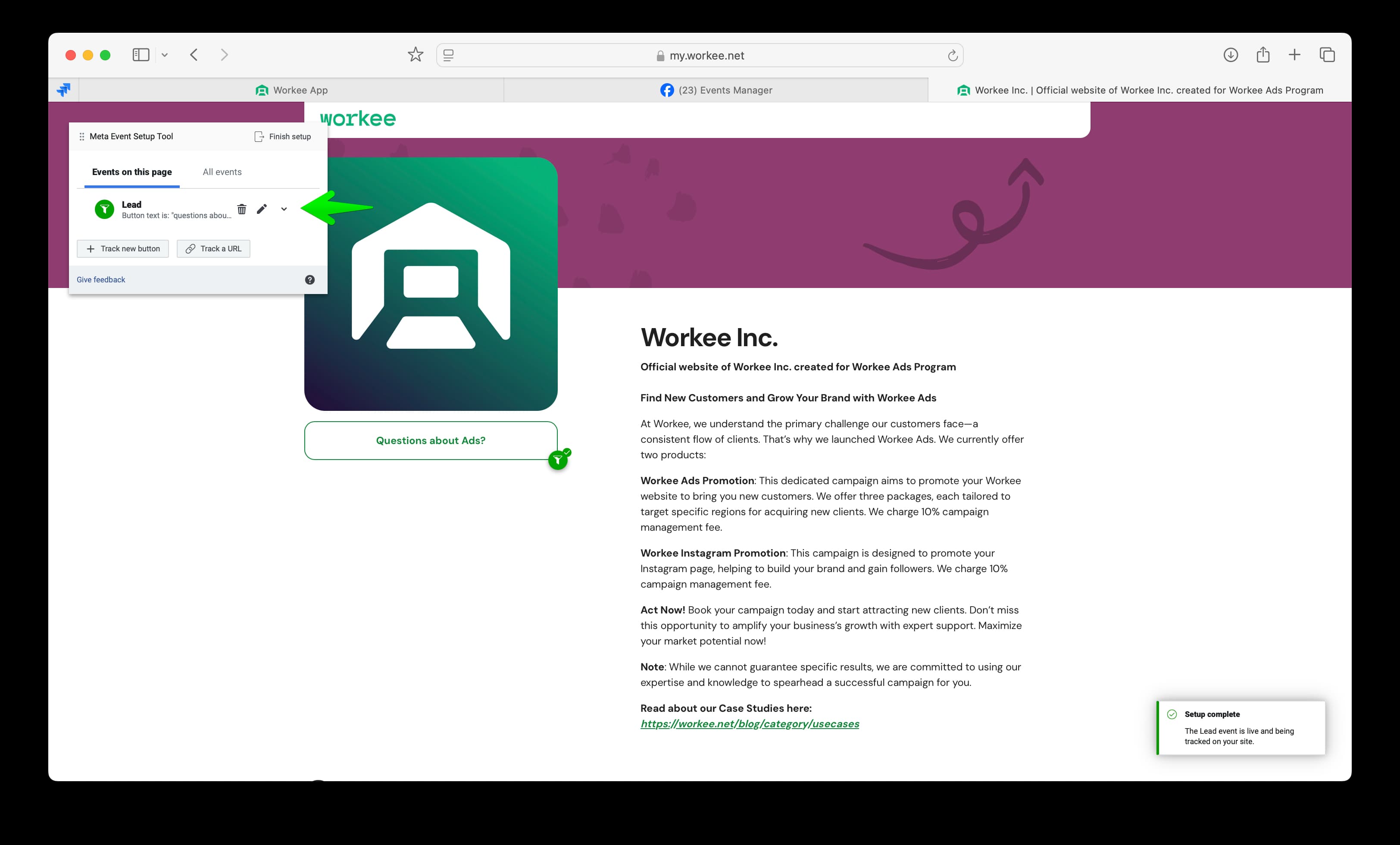
🔍 Step 8: Test the Event
1. Go to the Test Events tab in Events Manager.
2. Visit your Workee site and trigger the event.
3. Meta will confirm if the event fired successfully.
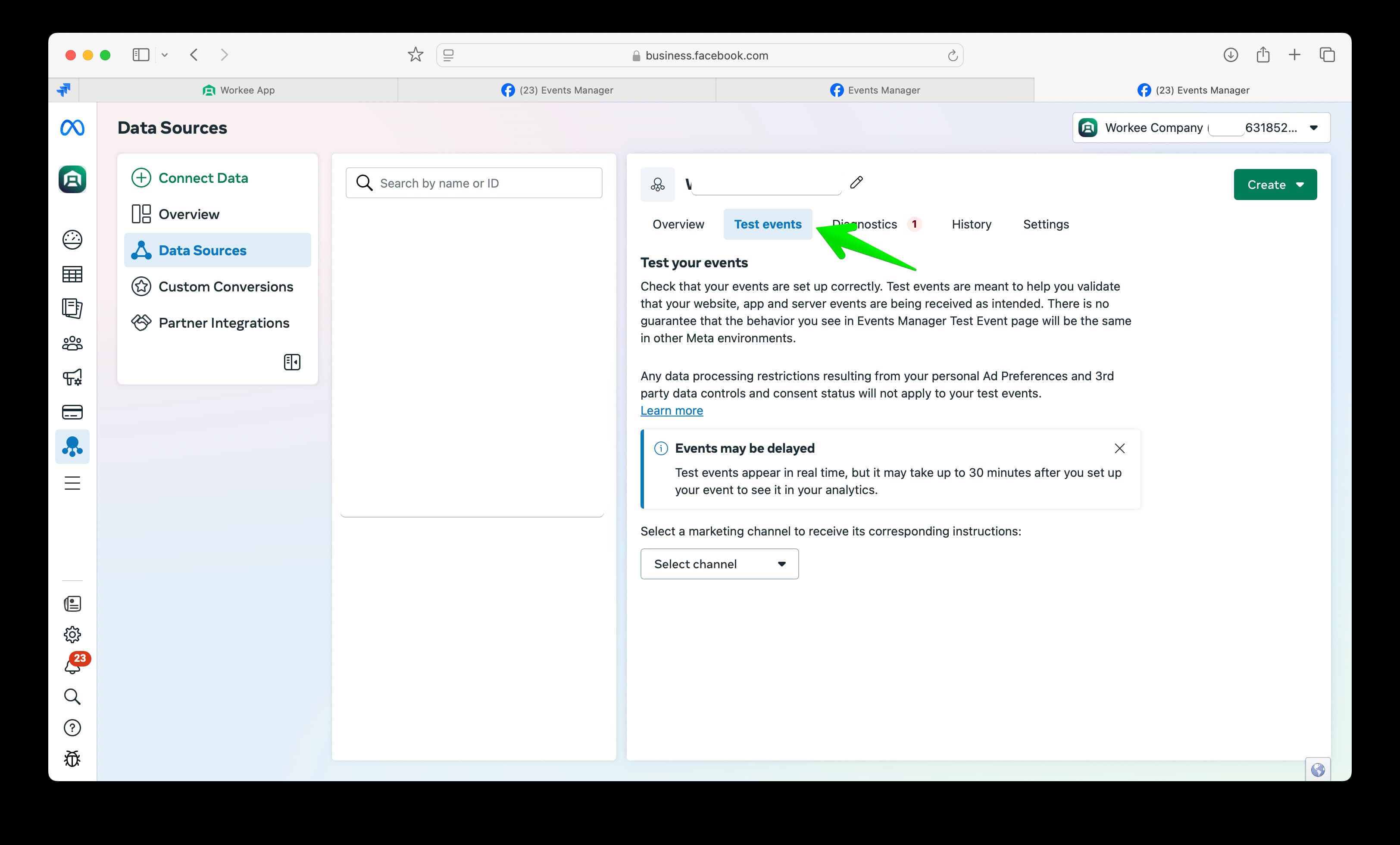
Pro Tip: Track Multiple Events with Custom Conversions in Workee
With Meta Pixel and the Event Setup Tool, you can track multiple types of user interactions on your Workee site — giving you powerful insights into what drives results.
For example, you can:
• Track when someone views or selects a product or service.
• Track when a client completes a booking or purchase by clicking the “Confirm” button on the final booking confirmation page.
This setup allows you to distinguish between interest (product views) and actual conversions (bookings/payments), helping you optimize your Facebook Ads campaigns more effectively.
How to Set Up Custom Conversions:
1. Go to Custom Conversions in Meta Events Manager.
2. Click “Create Custom Conversion.”
3. Set a rule based on specific URL paths or button actions (e.g., when someone clicks “Confirm”).
4. Name your conversion and select a category like Purchase, Lead, or Add to Cart.
5. Save it and start using it in your campaigns.
🧠 Example:
• Add a conversion event when someone selects a service (e.g., coffee consulting).
• Add another event for when they click “Confirm” on the final booking page — this marks a completed purchase.
With this method, you’re not just tracking page views — you’re measuring real actions that impact your business.
Final Thoughts
Now your Workee site is fully connected to Meta Ads! You’re ready to:
• Track leads and bookings from Facebook Ads.
• Optimize campaigns based on real results.
• Build custom audiences for retargeting.


